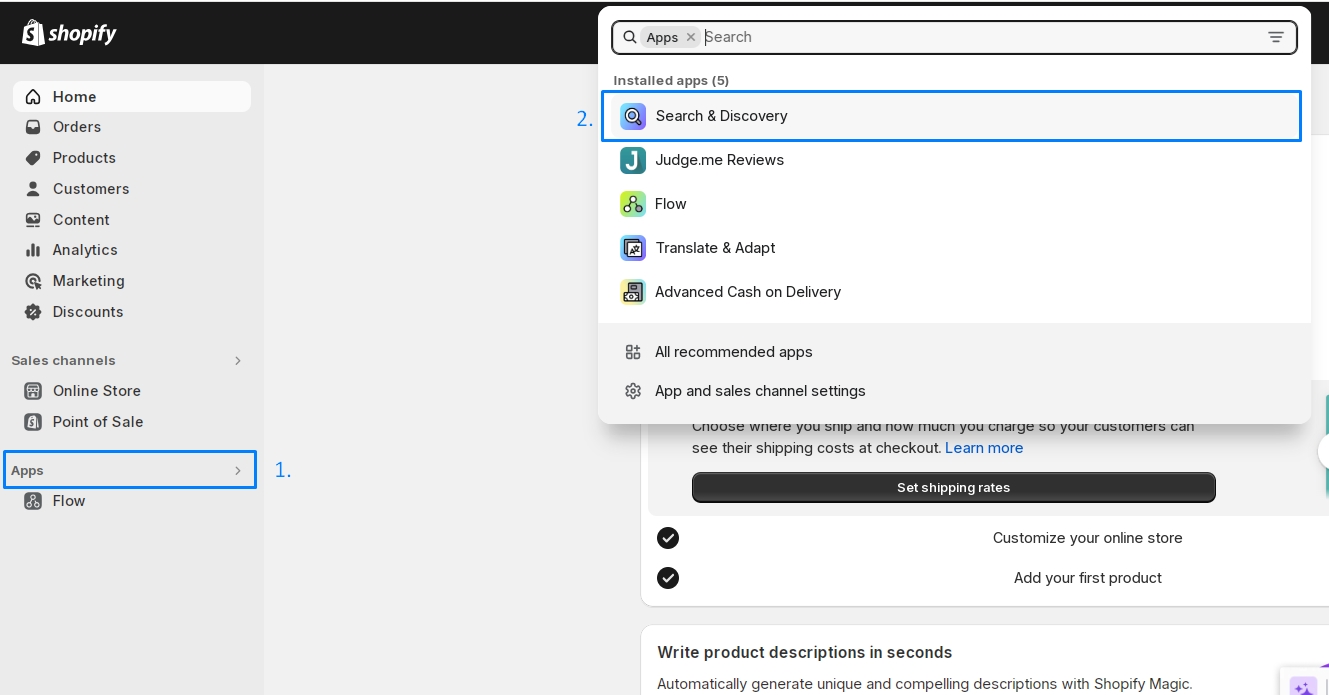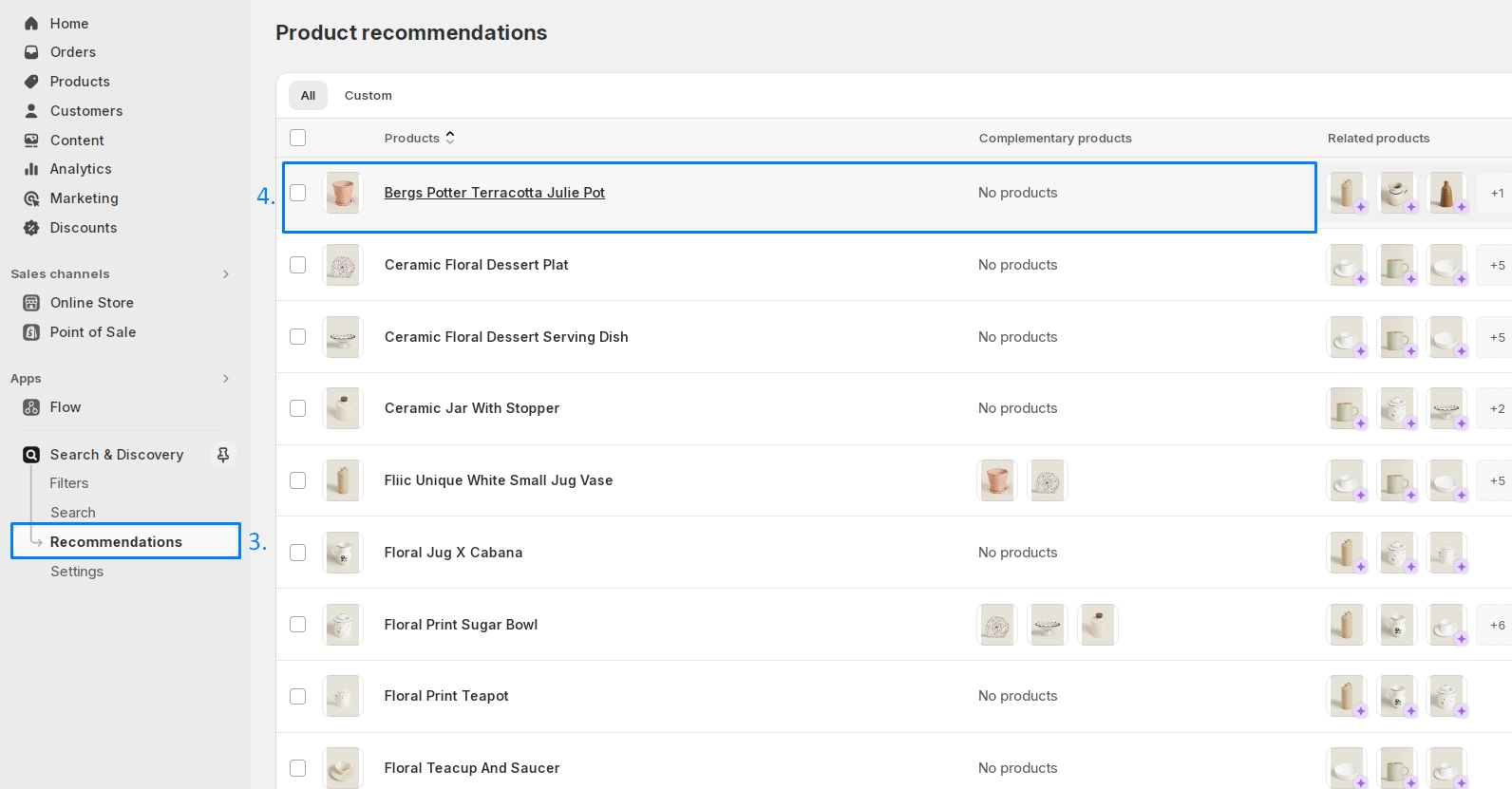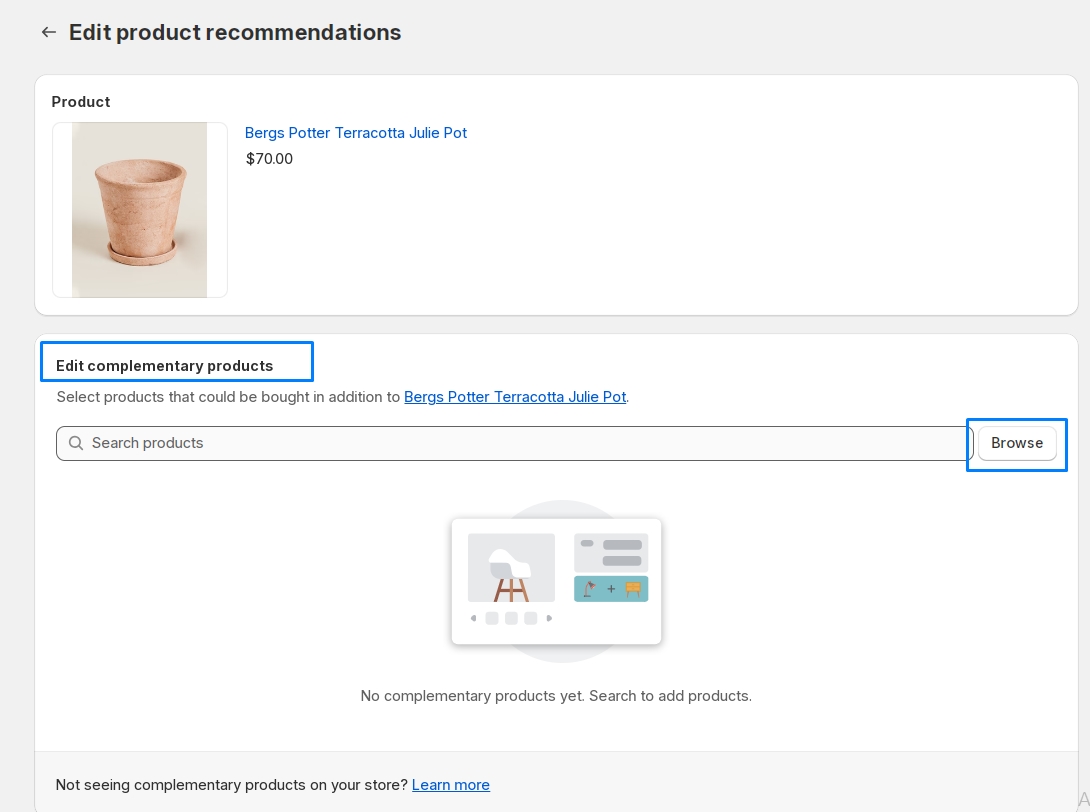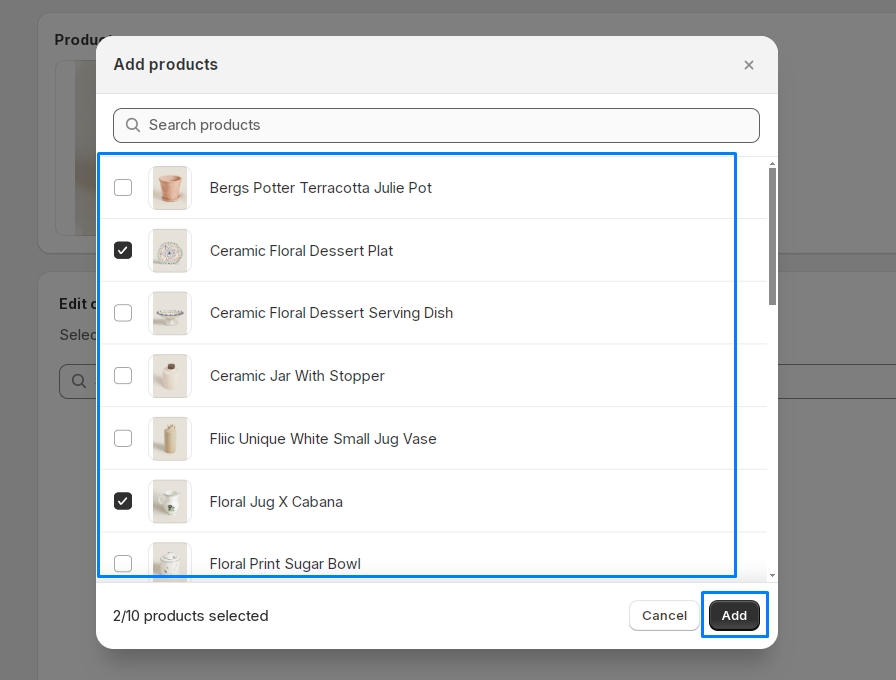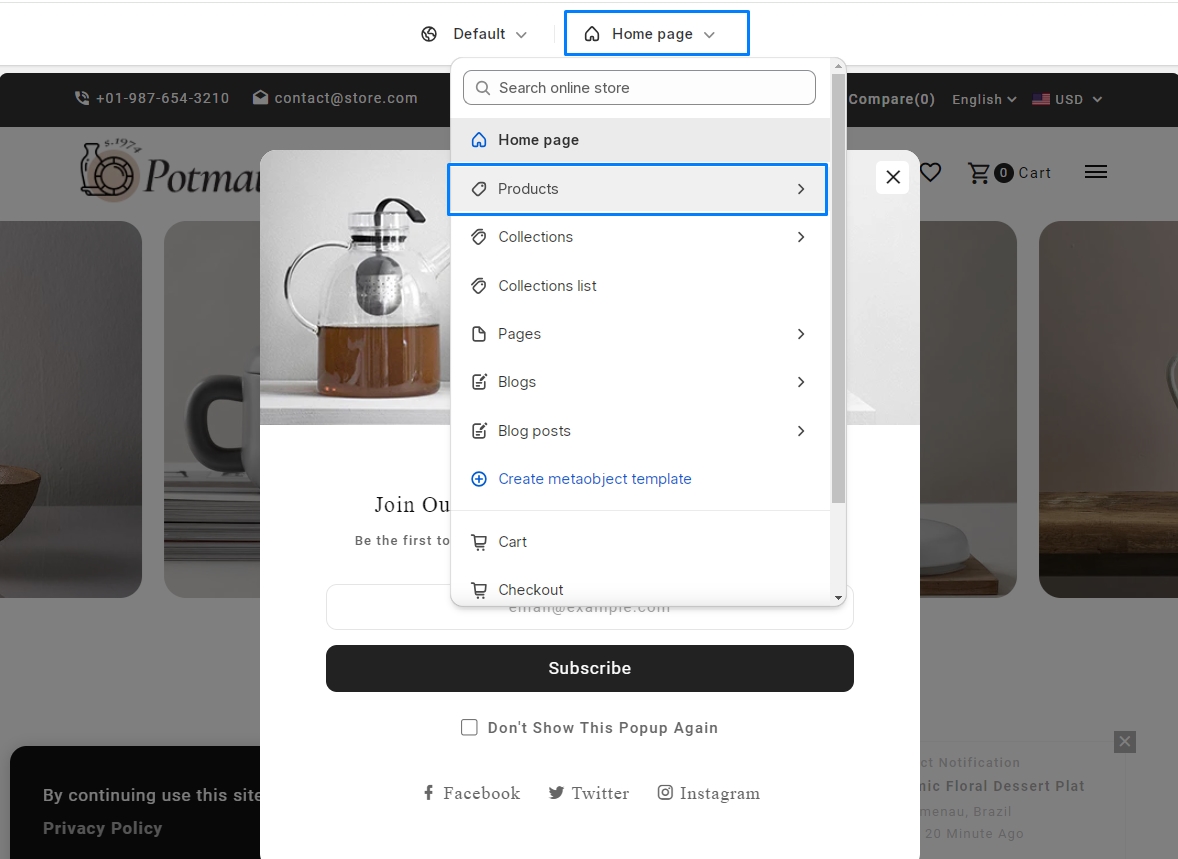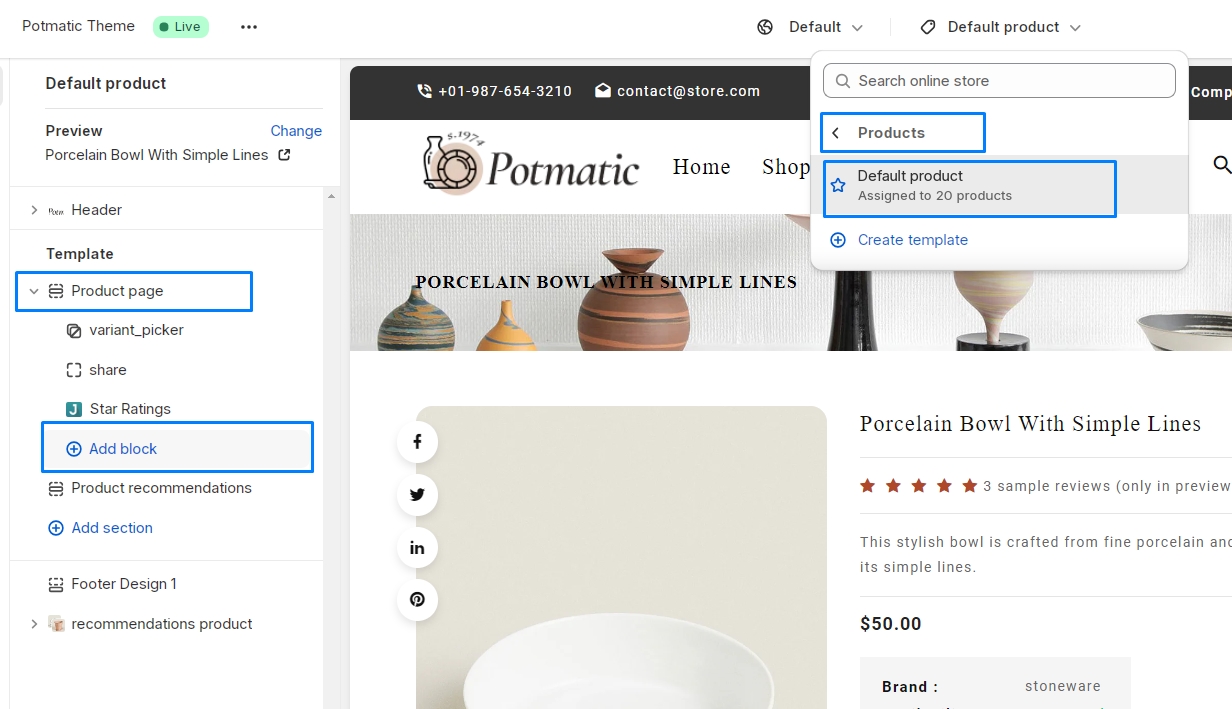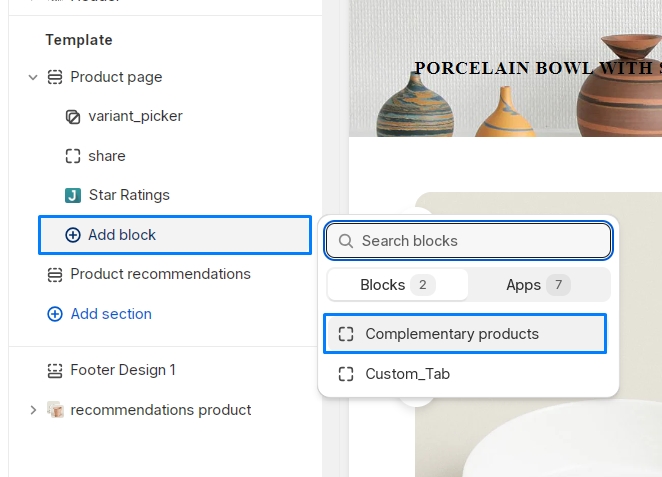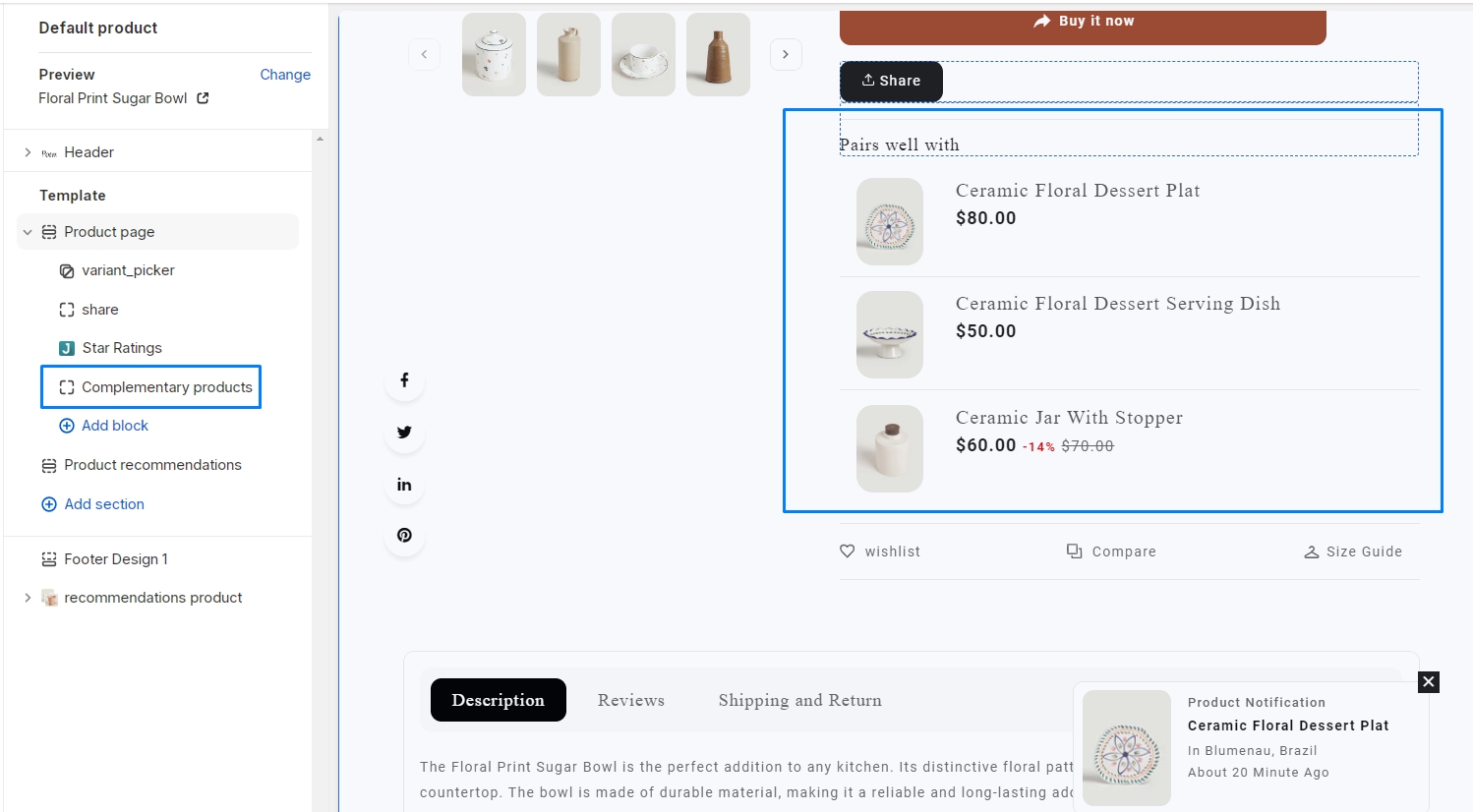Adding complementary products to your Shopify store is a great way to increase sales and provide value to your customers. Here’s how you can do it:
determine which products in your store could be considered complementary to each other. Complementary products are items that are typically used together or enhance the use of one another. For example, if you’re selling cameras, complementary products could include camera bags, memory cards, tripods, or lenses.
Shopify offers built-in features and apps that allow you to showcase complementary products on your store. One common method is to use Shopify’s “Related Products” or “Product Recommendations” feature. You can manually select which products are related to each other, or use algorithms to automatically suggest complementary items based on customer behavior.
Step 1: go to admin > Apps > open Search & Discovery App.
Step 2: in the Search & Discovery App go to Recommendations
Step 3: Select any of the products to which you want to add a complementary product
Step 4: in Edit Complementary product > click on browse and select the product that you want to pair with the main product and Add it! > Click on the save button
Step 5: Add a section to your product pages where you can cross-sell complementary products. This could be done by manually curating a list of related items or using Shopify apps that automate this process based on algorithms or rules you set. go to online store > Themes > Customize
Step 6: go to products > Product Page > Default Product click on Add block > Add Complementary Products > Save
By strategically adding complementary products to your Shopify store and making them easily accessible to your customers, you can increase sales and provide a better shopping experience.