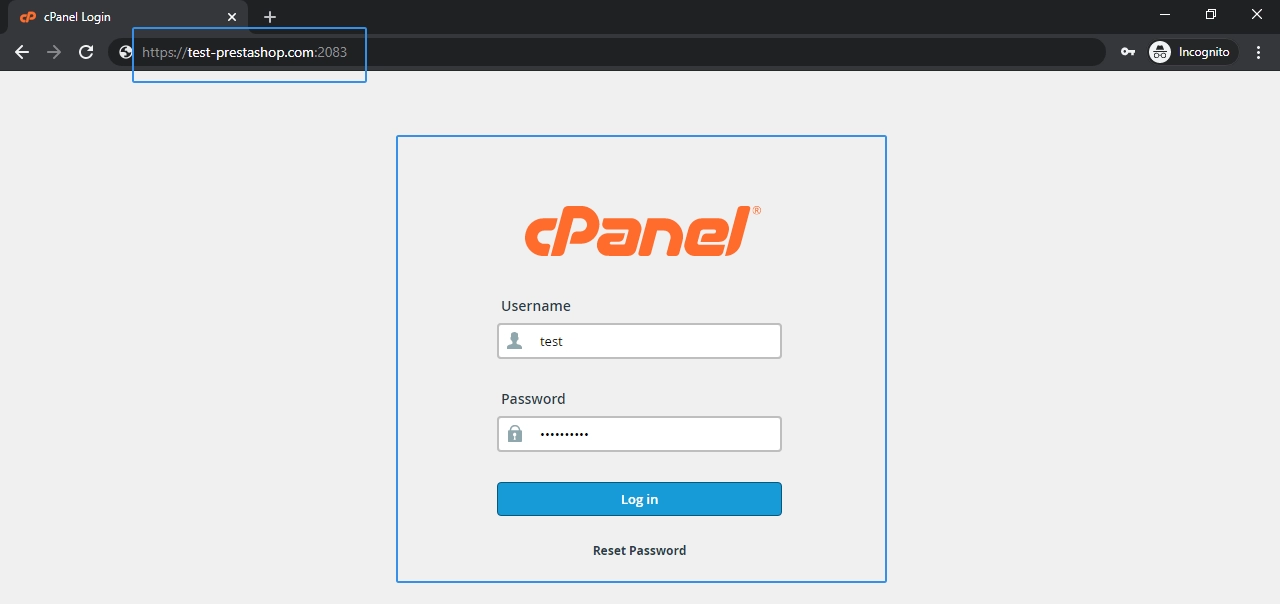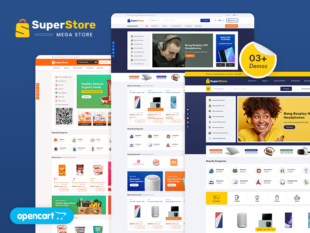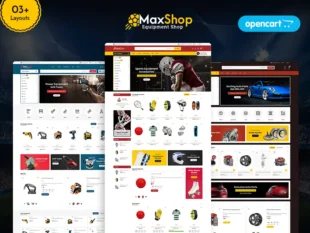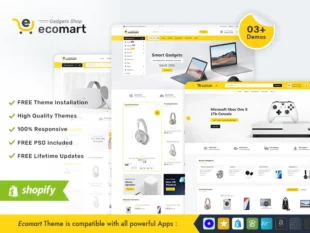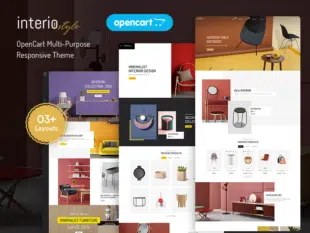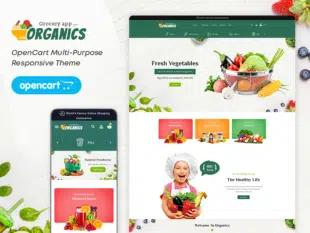How to Change Google Font in OpenCart: #
Login to your cpanel panel Or FTP Panel.
Choose File Manager option from Files Tab
Open header. twig file Go to /home/test/public_html/catalog/view/theme/OPC202_01(Theme id)/template/common and Right click on header.twig file and select Edit option.
Selecting a New Google Font: #
- Visit the Google Fonts website.
- Browse and select a new font that fits your design preferences.
- Click on the selected font, and on the next page, find the Embed section.
- Copy the provided link or import code.
Add new google font link. For find new Free google font see below steps.
Type google.com/font in your browser URL and Find new font in searchbar and click on styles.
select different font styles like Regulat 400,Bold 700, Black 900 and click on Embed Tab and copy link and paste in head.twig file.
Open stylesheet.css file Go to /home/test/public_html/catalog/view/theme/OPC202_01(Theme id)/stylesheet and Right click on stylesheet.css file and select Edit option.
Find Old font name and replace with New font and save file.
Updating Font in OpenCart Theme Settings: #
- Log in to your OpenCart Admin Dashboard.
- Navigate to Extensions > Extensions and select Themes.
- Click Edit for your active theme.
- Go to the Fonts or Typography section.
- Paste the Google Font link or import code into the appropriate field.
- Save the changes.
Verifying Changes: #
- Visit your OpenCart store’s frontend to verify that the new Google Font is applied.
- Check various pages to ensure the font is consistent across your store.
Conclusion: #
Changing the Google Font in OpenCart 3.0.x allows you to customize the visual appearance of your store. Experiment with different fonts to find the one that best complements your brand and enhances the overall design.