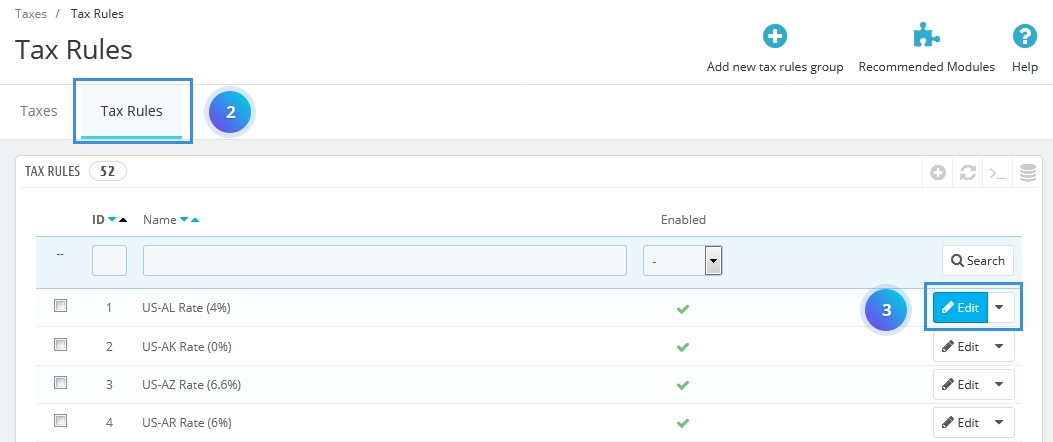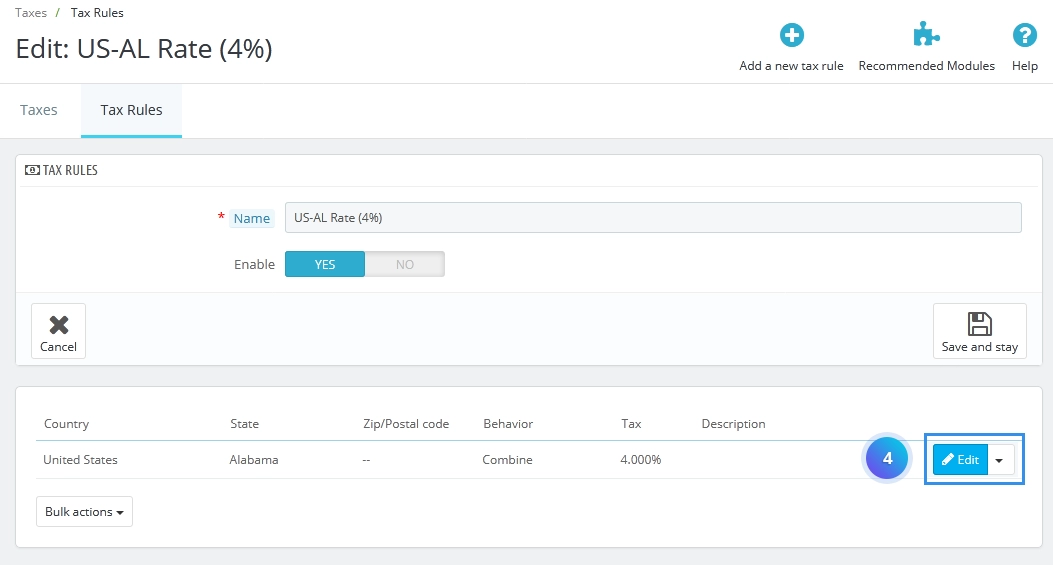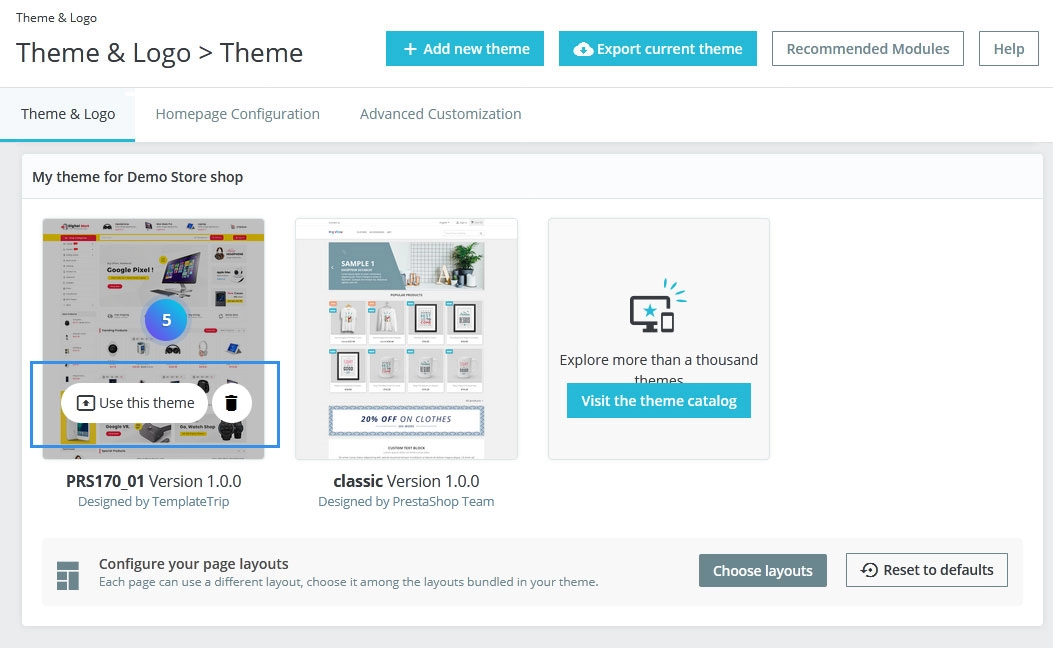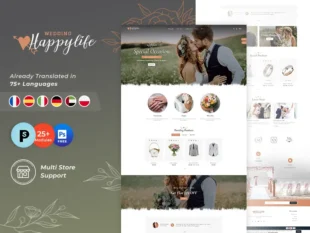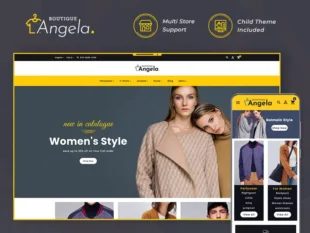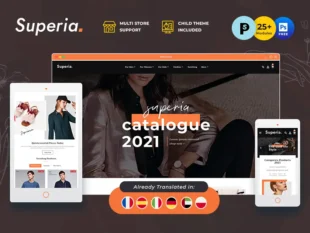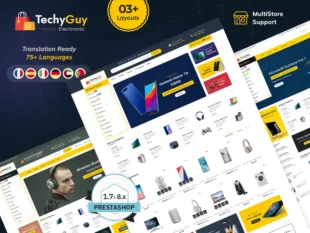1, With your PrestaShop admin panel, go to the International-> Taxes section.
2, Click on Tax Rules Tab
3, Here you can see all the tax rules that are already been created. And a couple of options for quick managing: you can enable or disable every price rule just by one click, simply edit or delete each tax rule.
4, Add a new one together. Click “Add new tax rules group” button, and the following screen will appear:
5, After that, click the “Save and stay” button, and the current page will be reloaded and additional fields will appear below.
Here are more fields you need to fill or choose the required item in the drop-down:
6, Then just click the “Save and stay” button, and the country will be added to the list, and you can continue adding price rules for other countries.
7, And now we can simply apply this tax rule to any product in your store:
8, Click on Tax Options Tab and manage Enable Tax, Display tax in the shopping cart.