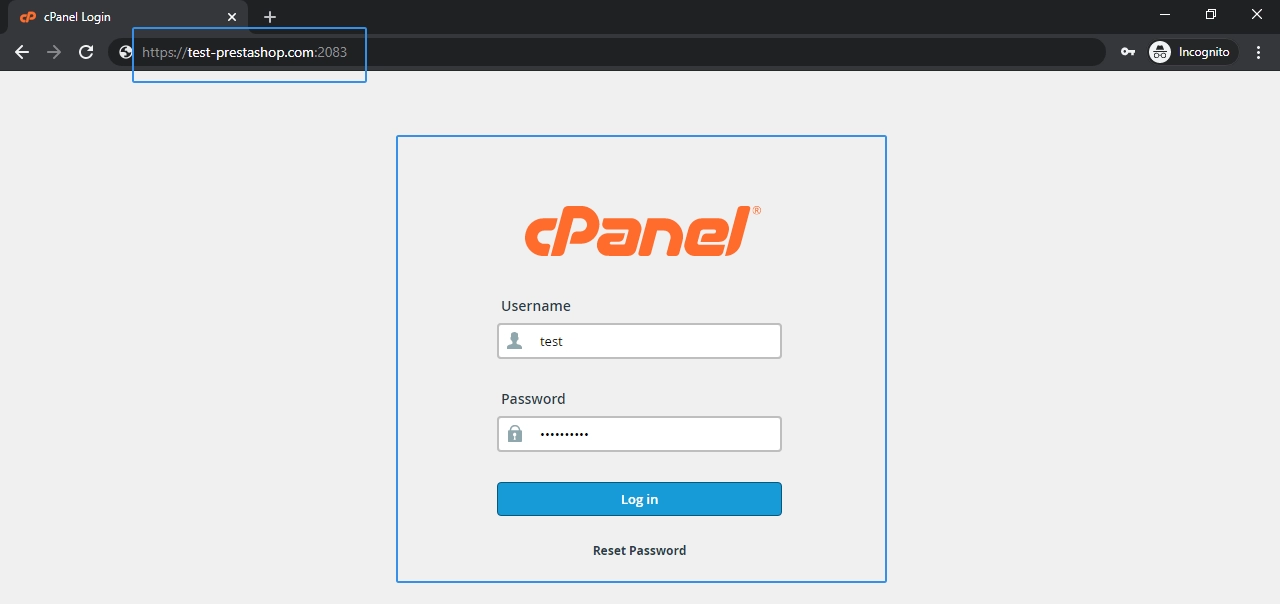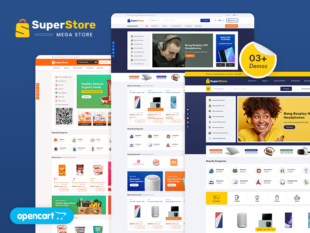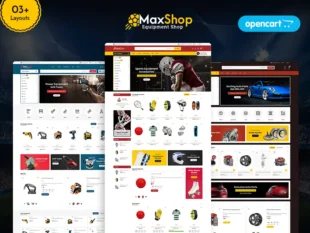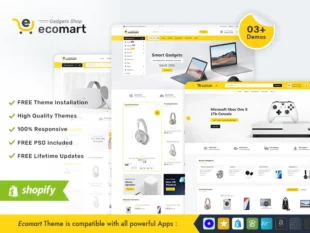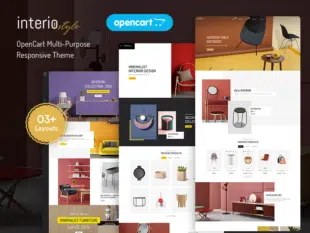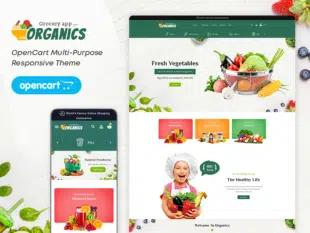Table of Contents
How to Remove/Increase More Menu Links in OpenCart (Old Themes): #
Locate the Theme Settings or Menu Configuration: #
- Log in to your OpenCart Admin Dashboard.
- Navigate to Extensions > Extensions and select Themes.
- Click Edit for your active theme.
- Look for menu-related settings, often located in sections like Header, Navigation, or Menus.
Adjusting Menu Link Limit or Removing Links: #
- In the theme settings, locate options related to the number of menu links.
- If there’s a setting for the menu link limit, increase it to the desired number.
- If you want to remove specific links, find options like Menu Items, Menu Structure, or something similar.
- Remove unnecessary menu items or adjust their visibility.
Save Changes and Verify the Menu: #
- After making changes, save the theme settings.
- Visit your OpenCart store’s frontend and verify that the menu reflects the adjustments.
- Test the responsiveness of the menu on different devices to ensure a consistent display.
Login to your cpanel panel Or FTP Panel. #
Choose File Manager option from Files Tab #
Open the addonScript.js file Go to /home/test/public_html/catalogue/view/javascript/TemplateTrip and Right click on the addonScript.js file and select Edit option. #
Find more and change the more menu max_elem value. #
Conclusion: #
Customizing the number of menu links in older OpenCart themes may vary based on the theme’s structure. By adjusting theme settings or modifying menu configurations, you can achieve the desired number of menu links in OpenCart 3.0.x.