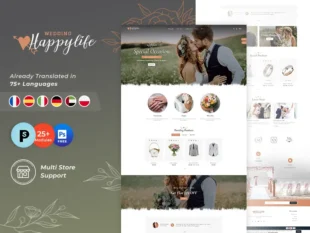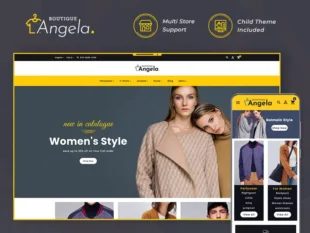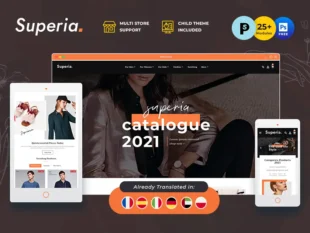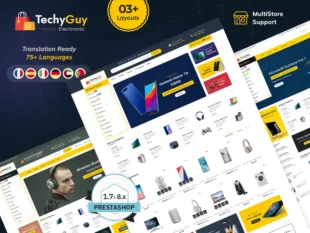After you successfully logged into your admin panel, please navigate to the Configure section to:
1, With your PrestaShop admin panel, go to Advanced Parameters -> Team
2, Here you will see 3 tabs: Employees, Profiles, and Permissions. Let’s take a closer look at the first one. In the current tab, all the existing employees are listed. Here you can edit or add new ones by clicking the “Add new employee” button.
3, In the block below you, can configure Employee Options:
- Password regeneration. you to define the frequency at which an employee can change the password.
- Memorize the language used in the Admin panel forms. It allows employees to save their own default language.
4, Let’s try to add a new employee. After clicking the corresponding button, you’ll face the following page, where all the required fields must be completed:
5, The next tab is Profiles. Here you can edit or add new ones, and manage Profile names.
6, And the last tab is Permissions. There are two blocks in which you can check the necessary boxes to give an ability to “View, Add, Edit, or Delete (or just choose All to mark all the boxes in the row)” for Menu and “View, Configure and Uninstall” for Modules.