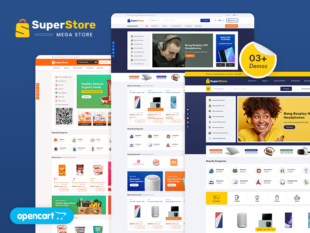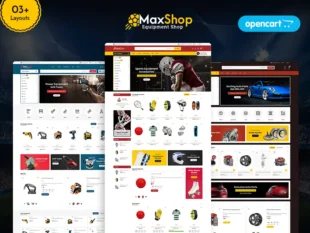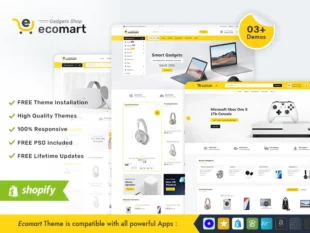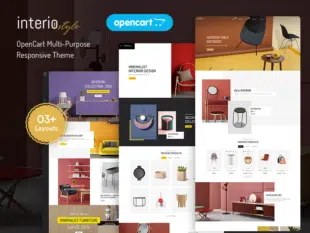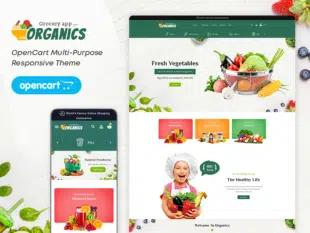Table of Contents
How to Manage Slideshow in OpenCart: #
Installing a Slideshow Module: #
- Log in to your OpenCart Admin Dashboard.
- Navigate to Extensions > Extension Installer.
- Upload the slideshow module file.
- Go to Extensions > Extensions and select Modules.
- Find a suitable slideshow module and install it.
Configuring Slideshow Settings: #
- After installation, go to Extensions > Extensions and select Modules.
- Locate the Slideshow module and click Edit.
- Configure general settings, including enabling/disabling the slideshow, choosing layout positions, and adjusting module status.
- Customize settings related to animation, speed, and other display options.
- Save the changes.
Adding and Editing Slides: #
- In the Slideshow module settings, navigate to the section for managing slides.
- Add new slides or edit existing ones.
- Upload slide images, set captions, and define links if necessary.
- Save the slides.
A well-managed slideshow is an effective way to capture the attention of visitors to your OpenCart store, providing a visually appealing introduction to your featured content. This guide outlines the steps to manage a slideshow in OpenCart 3.0.x.
Conclusion: #
Managing a slideshow in OpenCart 3.0.x enhances the visual appeal of your store and allows you to highlight featured products or promotions effectively. Regularly update the slideshow with relevant and eye-catching content to keep your store dynamic and engaging.