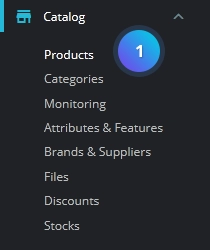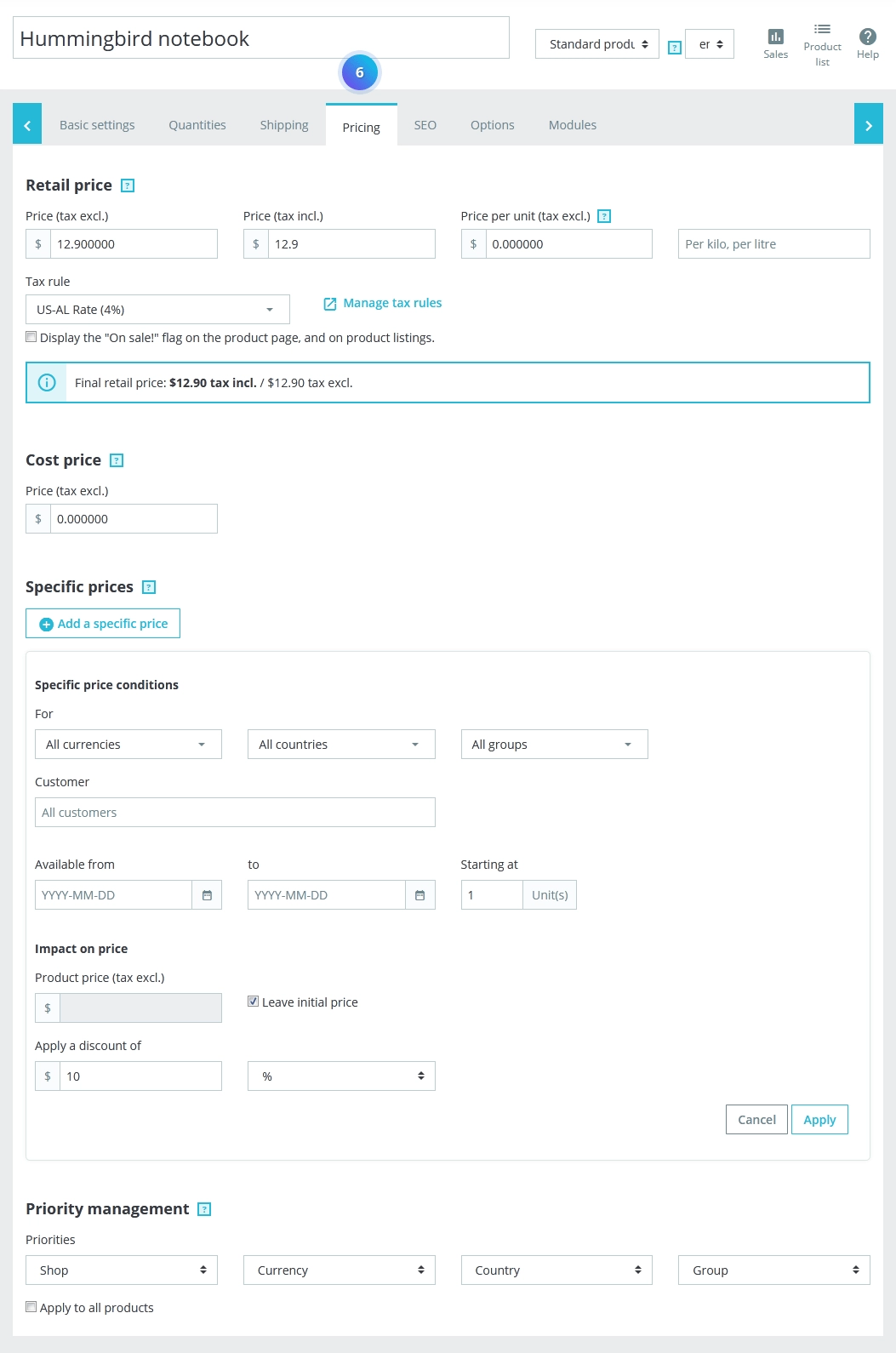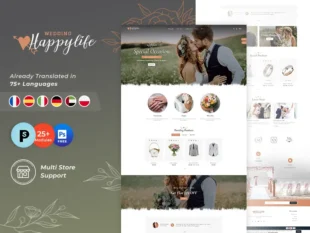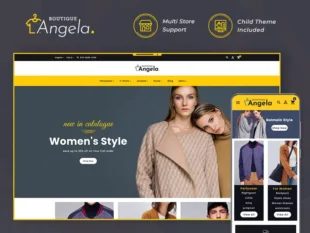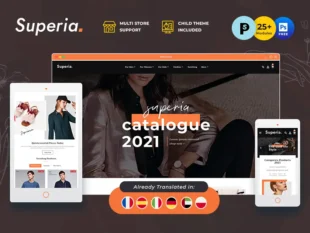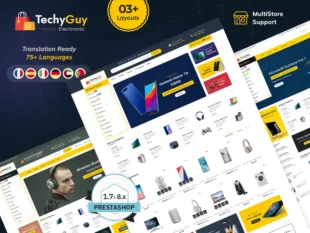Table of Contents
1, With your PrestaShop admin panel, go to Catalog-> Products section.
2, Click Add new product button at the top.
3, Next to the product name, and its type, Set all of the Basic Settings required fields like, description, Features, Quantity, Price, Associated Brand and Categories.
4, Specify the product Quantities and stock.
5, Specify the product Shipping and set Delivery time.
6, Specify the product status and set prices.
7, Set the other options and Save changes.