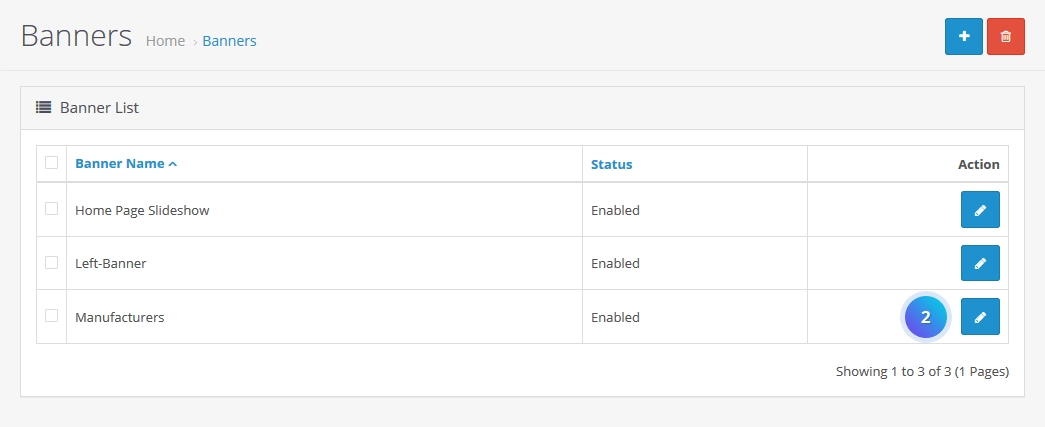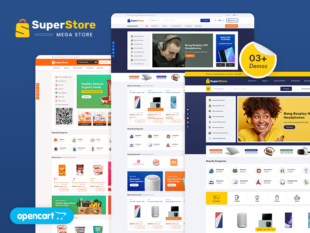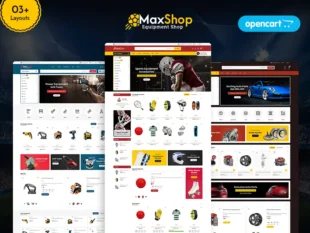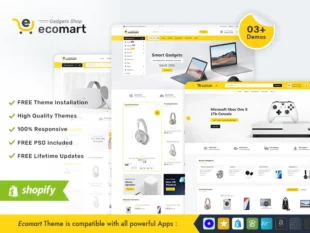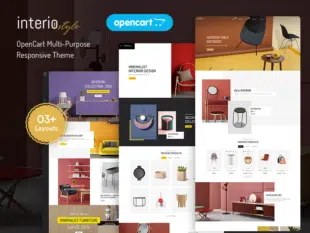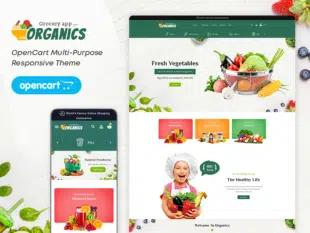How to Change Brand Logo in OpenCart 3.0.x: #
Prepare Your New Brand Logo: #
- Ensure your new brand logo is in a suitable format like PNG, JPEG, or GIF.
- Optimize the image size for web use to maintain page loading speed.
Uploading the New Logo via Admin Dashboard: #
- Log in to your OpenCart Admin Dashboard.
- Navigate to System > Settings.
- Click the Edit button for your store.
- Go to the Image tab.
- Find the Logo section and click on Select Image.
- Upload your new brand logo.
- Save the changes.
Adjusting Logo Settings: #
- In the Image tab, you can set the width and height dimensions for your logo.
- Some themes may have additional logo settings; explore them for customization.
- Save the changes to update your store’s brand logo.
Find Manufacturers and click on Edit button. #
Click on brand image and click on Edit button and choose new logo than click on save button. #
Your brand logo is a crucial element in establishing your store’s identity. This guide outlines the steps to change the brand logo in OpenCart 3.0.x.
Conclusion: #
Changing the brand logo in OpenCart 3.0.x is a quick and essential step in maintaining a consistent brand image. Ensure that your logo represents your brand effectively and aligns with your store’s overall design.