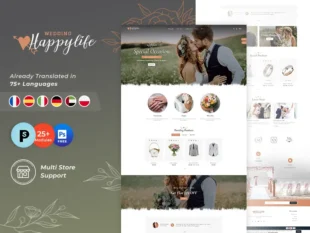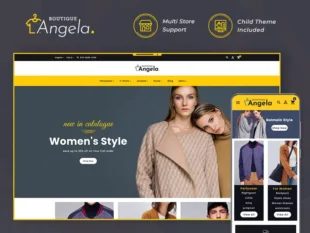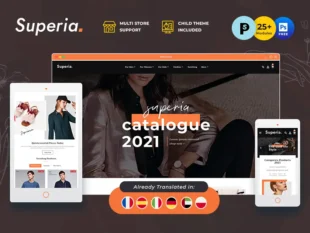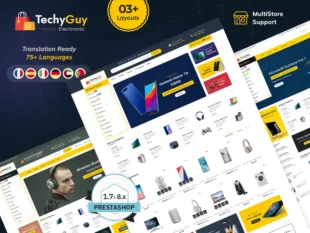With PrestaShop, you can allow customers to customize your products. It means you can give them an opportunity to upload one or more images and to type some text, before adding the selected product to the cart. They can do this on the product’s page on the front end. Product customizations can be enabled per product from the settings of the particular product.
To add customizable fields to your product, you should perform the following steps:
1, With your PrestaShop admin panel, go to Catalog > Products section.
2, Click the Edit button near the product to which you want to add a customizable field.
3, In the Customization tab in the product settings, you can indicate what type of context can be personalized.
4, Refresh your product page on the front end to check the changes. You can also preview it from the admin panel.