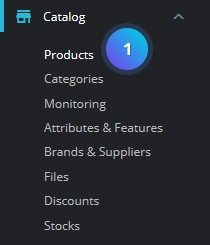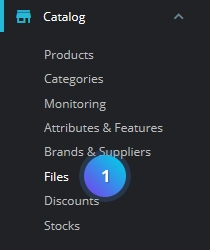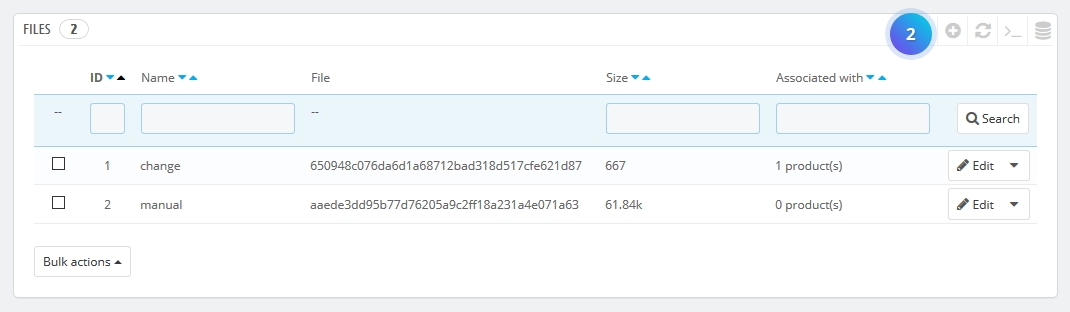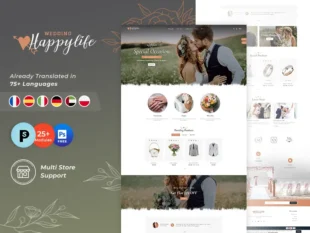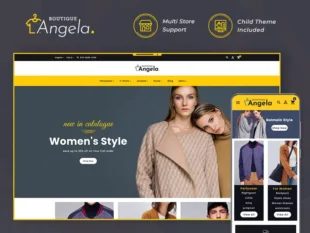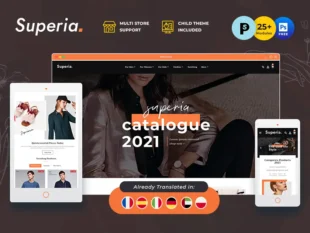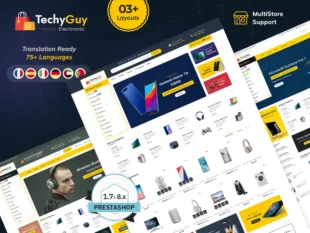When you are creating your products in PrestaShop 1.7, you may want to add a file attachment for your customers. This can be a PDF manual, a guide, or even warranty information, or any other downloadable file.
1, With your PrestaShop admin panel, go to Catalog -> Products.
2, Each product can have files, which can be individually set in the Options tab, under the Attached files. That page gives you access to all the attached files of the shop: if you need to apply the associated file with many products, you will thus only have to upload it once.
The steps below will guide you on how to add your files before associating them with products:
1, With your PrestaShop admin panel, go to Catalog -> Files.
2, Click the Add new file button at the top.
3, Fill in the following options.
- Filename – a file name, in all the needed languages.
- Description – a quick description, in all the needed languages.
- File – browse a file on your computer to upload.
4, Once, all the information is entered and the file is uploaded, click the Save button to finalize the addition. You will return to the attachment list screen and will see your new attachment on the list.