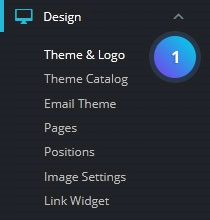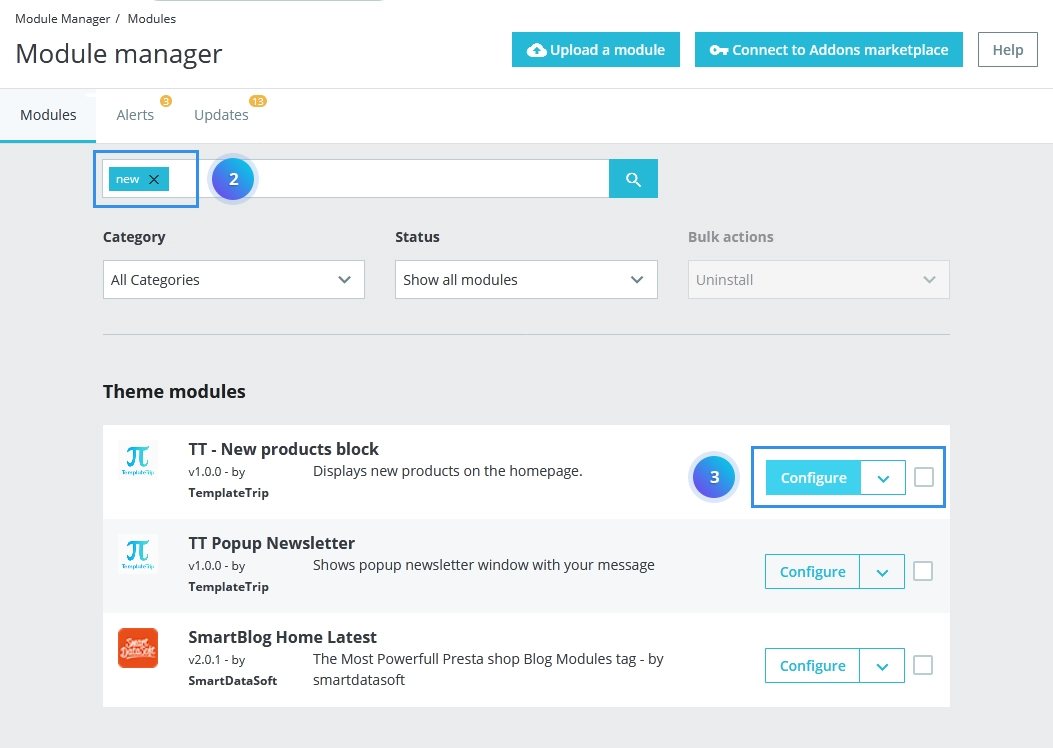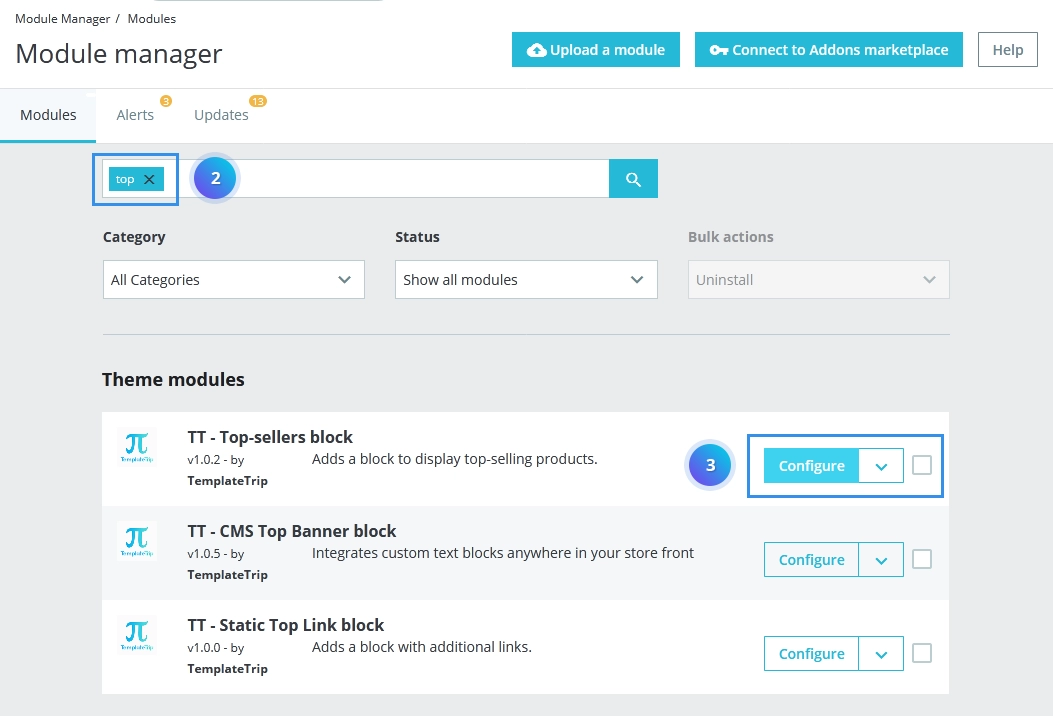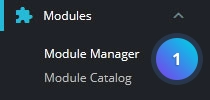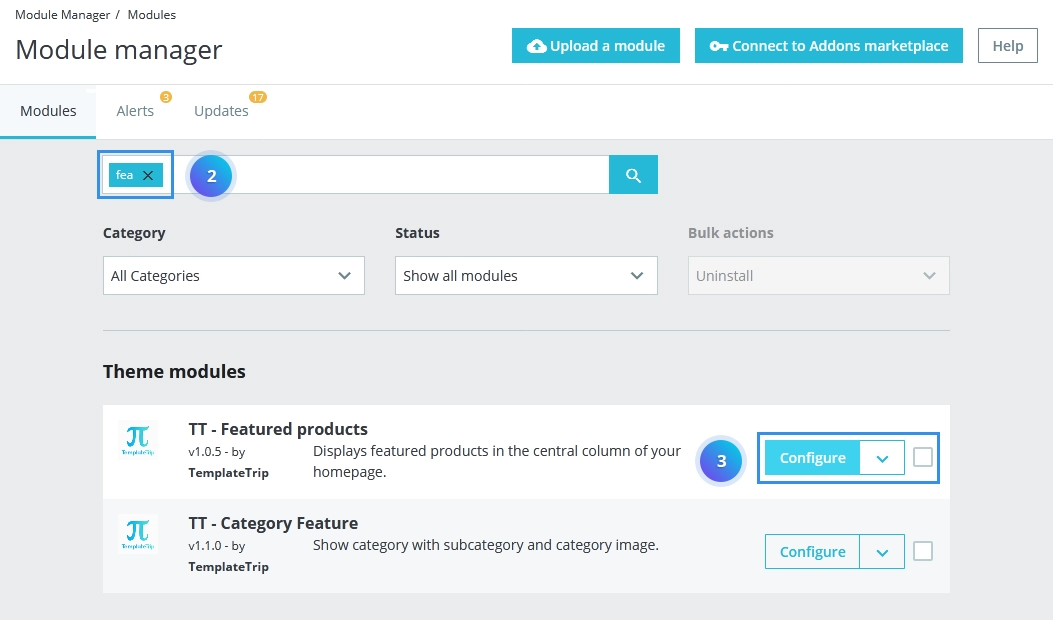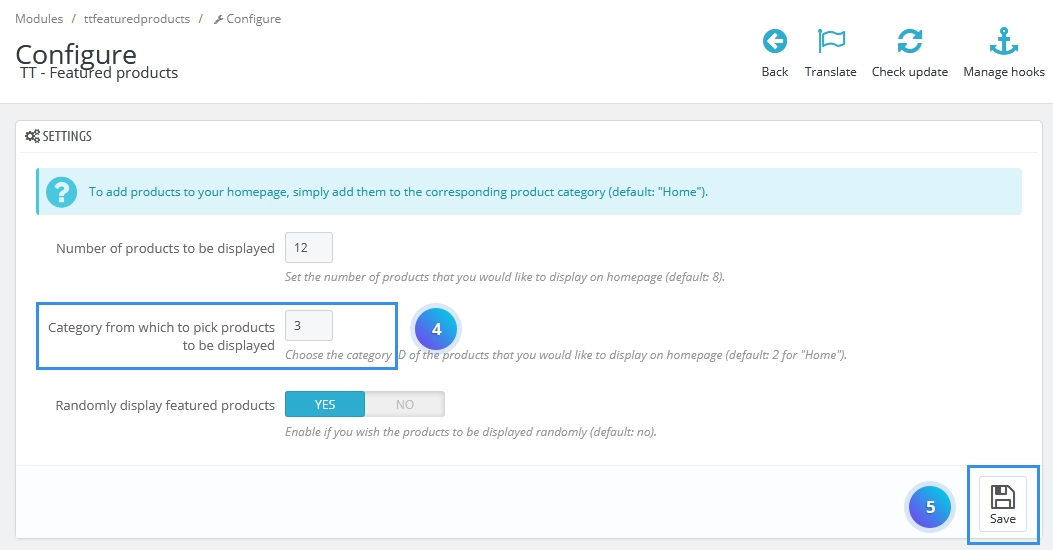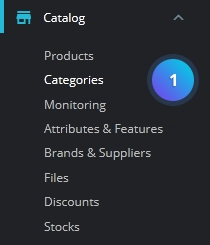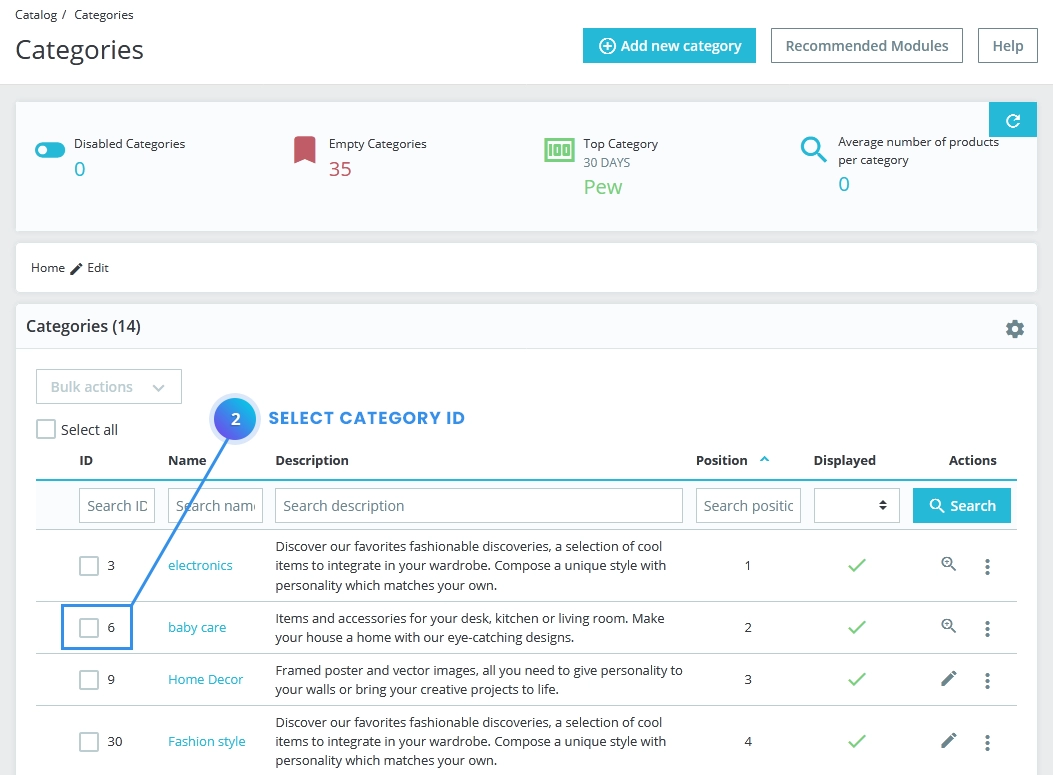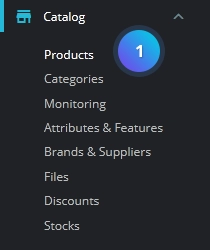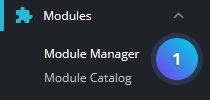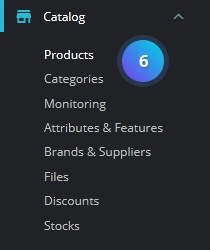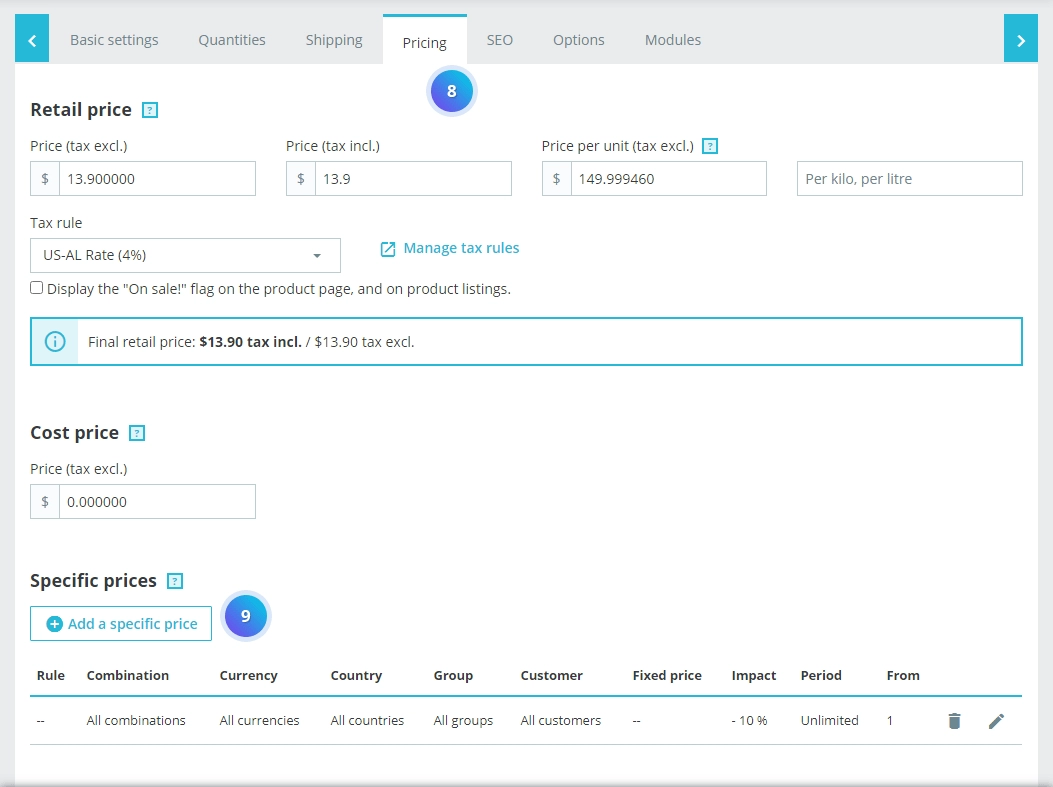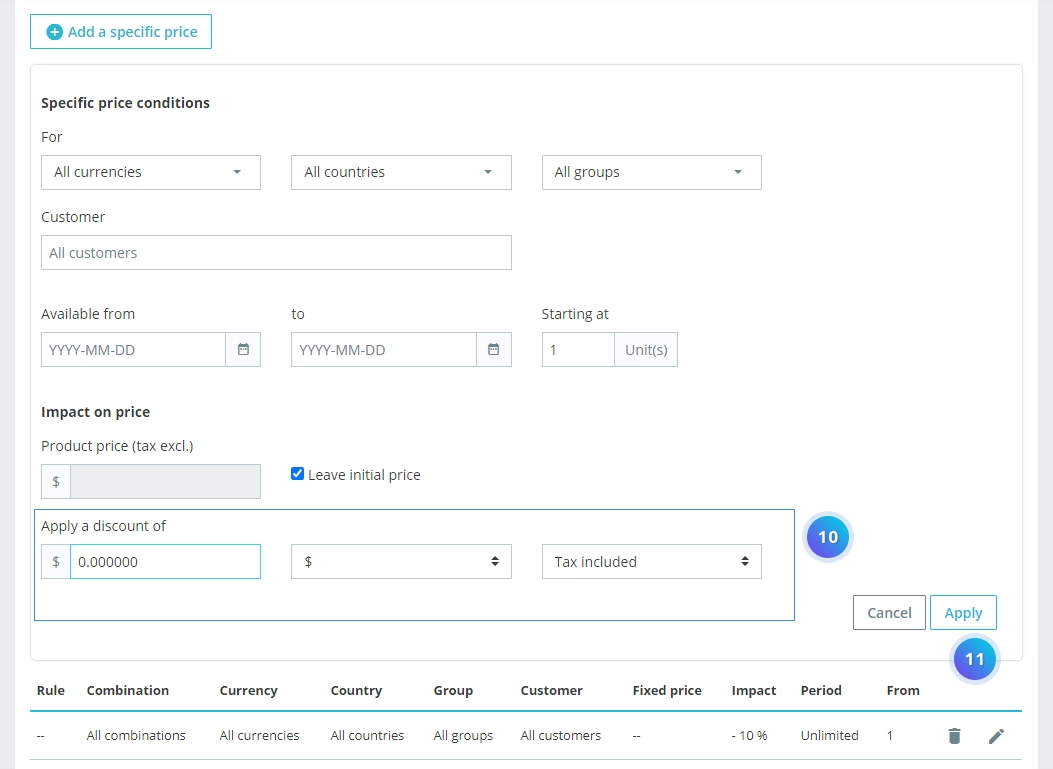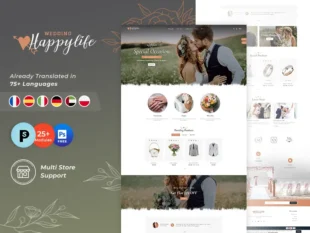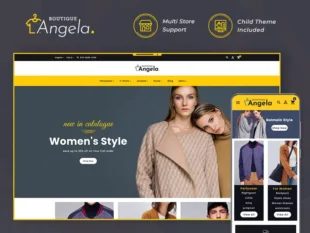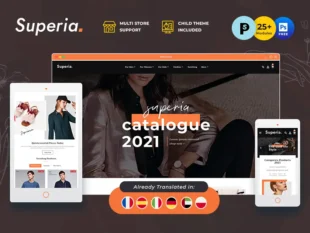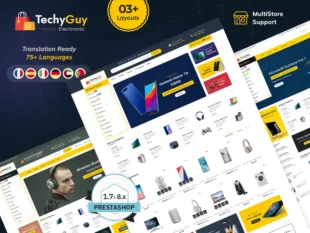1, First You need to configure New, Featured, Top sellers, Special Module products from the back office.
1.1 For New product Go To Catalog -> Products section
1.2 Search New Products and click on configure button.
1.3 Add value in field Number of days for which the product is considered ‘new’ and click on save
2, For Top-sellers Go To Catalog -> Products section
2.1 Search Top-sellers and click on the configure button.
2.2 Add value of
2.3 After that you need to check out some of the products from your storefront. than after visible top-seller products in the Trending Tab module.
3, For Featured Go To Modules -> Module Manager section
3.1 Search TT Featured Products and click on configure button.
3.2 Add category id in the “Category from which to pick products to be displayed” Tab field.
3.3 Find category id here
3.4 Add ASSOCIATED CATEGORIES from the back office. Go to Catalog -> Products
Then click on edit product and select root Home Categories.
4, For Special Go To Modules -> Module Manager section
4.1 Search TT Special Products and click on configure button.
4.2 Set number of Products to display as special products.
4.3 After that Go To Catalog -> Products section
4.4 Click on the edit product button.
4.5 Select the Pricing tab and click on the Add a specific price button.
4.6 Add discount price and click on the Apply button. and see a preview of products.