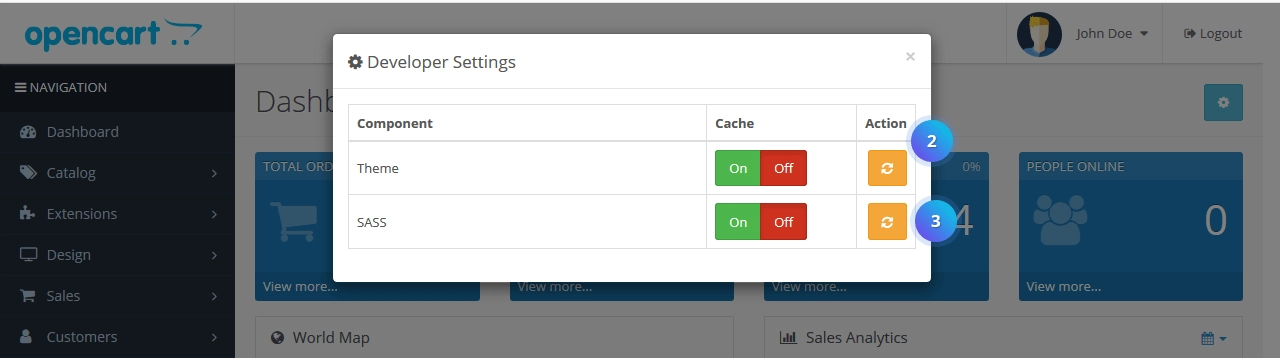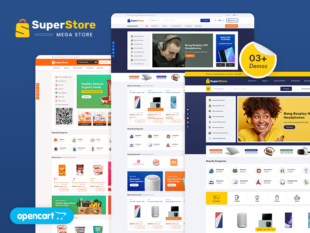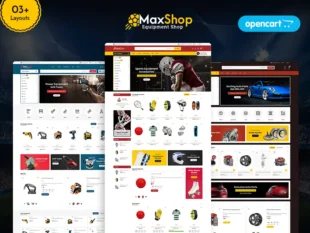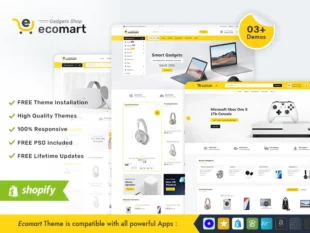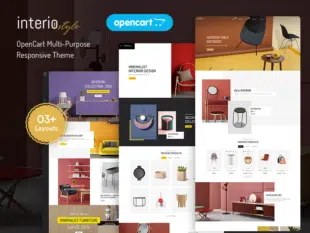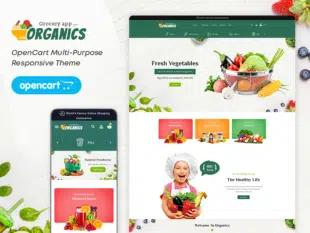OpenCart is a popular open-source eCommerce platform that may store temporary data in its cache. Clearing this cache is essential for maintaining optimal performance.
1. Why Clear Cache in OpenCart? #
Clearing the cache can resolve issues such as outdated content display, theme changes not reflecting, and more. It ensures that your store delivers the latest and most accurate information to visitors.
2. Clearing Cache in OpenCart 3.0.x: #
2.1. Admin Dashboard Method: #
- Log in to your OpenCart Admin Dashboard.
- Navigate to System > Maintenance > Clear Cache.
- Select the cache types you want to clear or choose “Select All.“
- Click on the Refresh icon to clear the selected cache.
1, With your Opencart admin panel, Click on the Cache setting button on the right side.
2.2. Manual Method via FTP: #
- Connect to your store’s server using an FTP client.
- Navigate to the OpenCart root directory.
Locate and delete the contents of the following folders:
- /system/storage/cache/
- /system/storage/download/
- /system/storage/logs/
- /system/storage/modification/
- /system/storage/session/
- /system/storage/upload/
Ensure to keep the folder structures intact.
2, Click on the Theme and SASS buttons one by one.
3. How can I troubleshoot problems with clearing my cache in OpenCart 3.0.x? #
If you are having problems clearing your cache in OpenCart 3.0.x, you can try the following troubleshooting steps:
- Check your file permissions.
- Make sure you are using the correct cache directory.
- Clear your cache manually.
- Contact your hosting provider for help.
Conclusion: #
Clearing the cache in OpenCart 3.0.x is a straightforward process that can resolve various issues and contribute to a smoother shopping experience for your customers. Make it a routine practice to ensure your store is always running at its best.