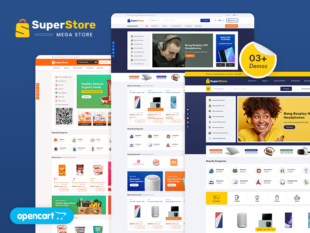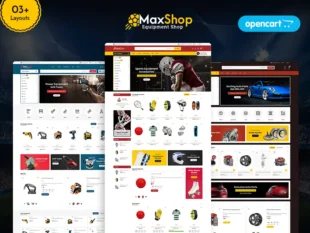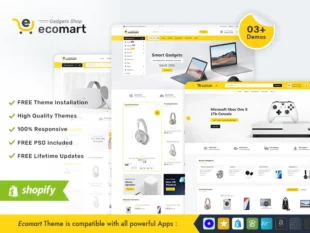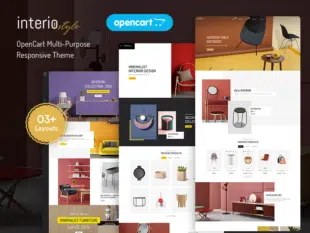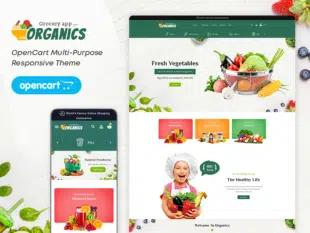Table of Contents
How to Import Theme Sample Database in OpenCart:
#
Backup Your Existing Database: #
- Before making any changes, it’s crucial to back up your existing OpenCart database to avoid data loss.
- Use a tool like phpMyAdmin or a command-line interface to export your database as an SQL file.
Importing Theme Sample Database: #
- Obtain the theme sample database SQL file from the theme provider or developer.
- Log in to phpMyAdmin or a similar database management tool.
- Select your OpenCart database.
- Navigate to the “Import” tab and upload the theme sample database SQL file.
- Execute the import to populate your database with the theme’s sample content.
Checking and Configuring Settings: #
- After importing the database, log in to your OpenCart Admin Dashboard.
- Review and configure settings related to the theme, including layout, modules, and other customizations.
- Check product listings, categories, and pages to ensure the demo content is displayed correctly.
Click on Restore Tab and click on Import button than choose sample data .sql file.
Conclusion: #
Importing a theme sample database in OpenCart 3.0.x is a convenient way to jumpstart your store with demo content. It allows you to explore the theme’s features and functionalities with actual data. Ensure you customize the imported content to align with your store’s specific needs and branding.