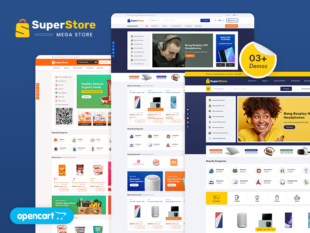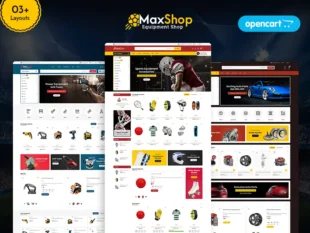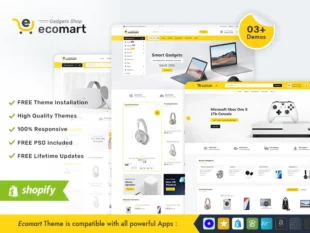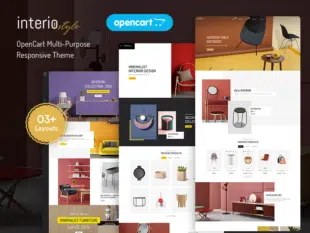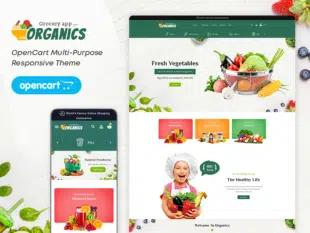Table of Contents
Add a Store Logo in OpenCart 3.0.x #
Prepare Your Logo Image: #
- Ensure your logo image is in a suitable format like PNG, JPEG, or GIF.
- Optimize the image size for web use to maintain page loading speed.
Uploading the Logo via Admin Dashboard: #
- Log in to your OpenCart Admin Dashboard.
- Navigate to System > Settings.
- Click the Edit button for your store.
- Go to the Image tab.
- Find the Logo section and click on Select Image.
- Upload your prepared logo image.
- Save the changes.
Adjusting Logo Settings: #
- In the Image tab, you can set the width and height dimensions for your logo.
- Some themes may have additional logo settings; explore them for customization.
- Save the changes to update your store’s logo settings.
Conclusion: #
Adding a store logo in OpenCart 3.0.x is a straightforward process that enhances the visual appeal of your online store. A well-designed logo contributes to a professional and memorable shopping experience for your customers. Regularly update your logo to align with any rebranding efforts or to keep it fresh and relevant.