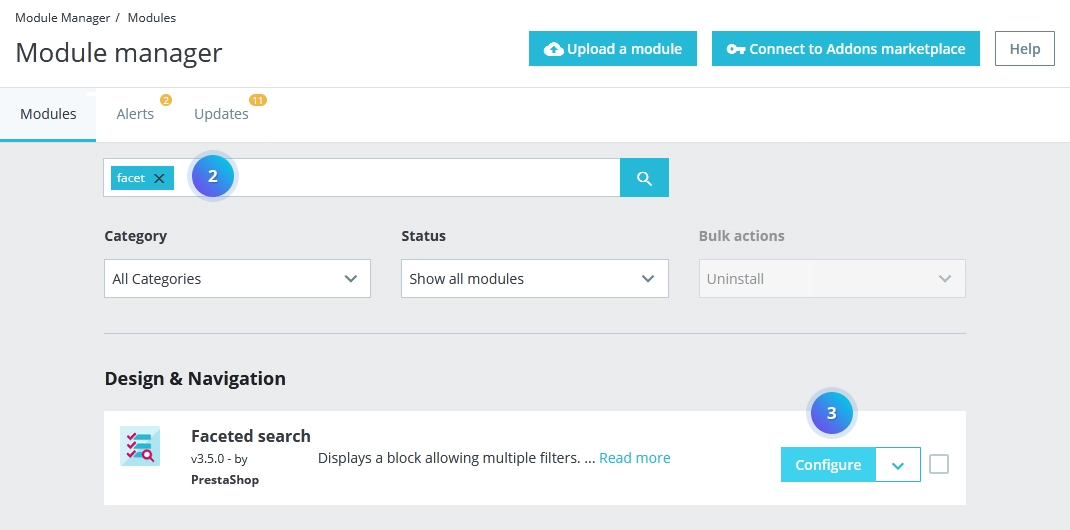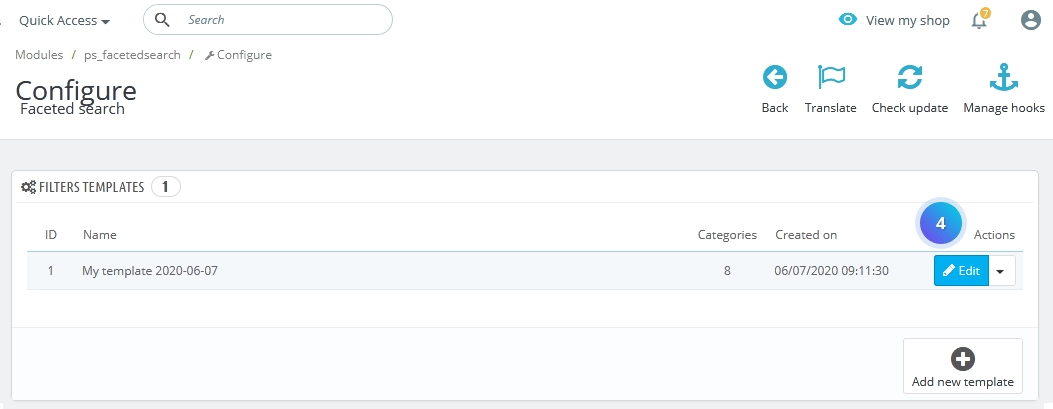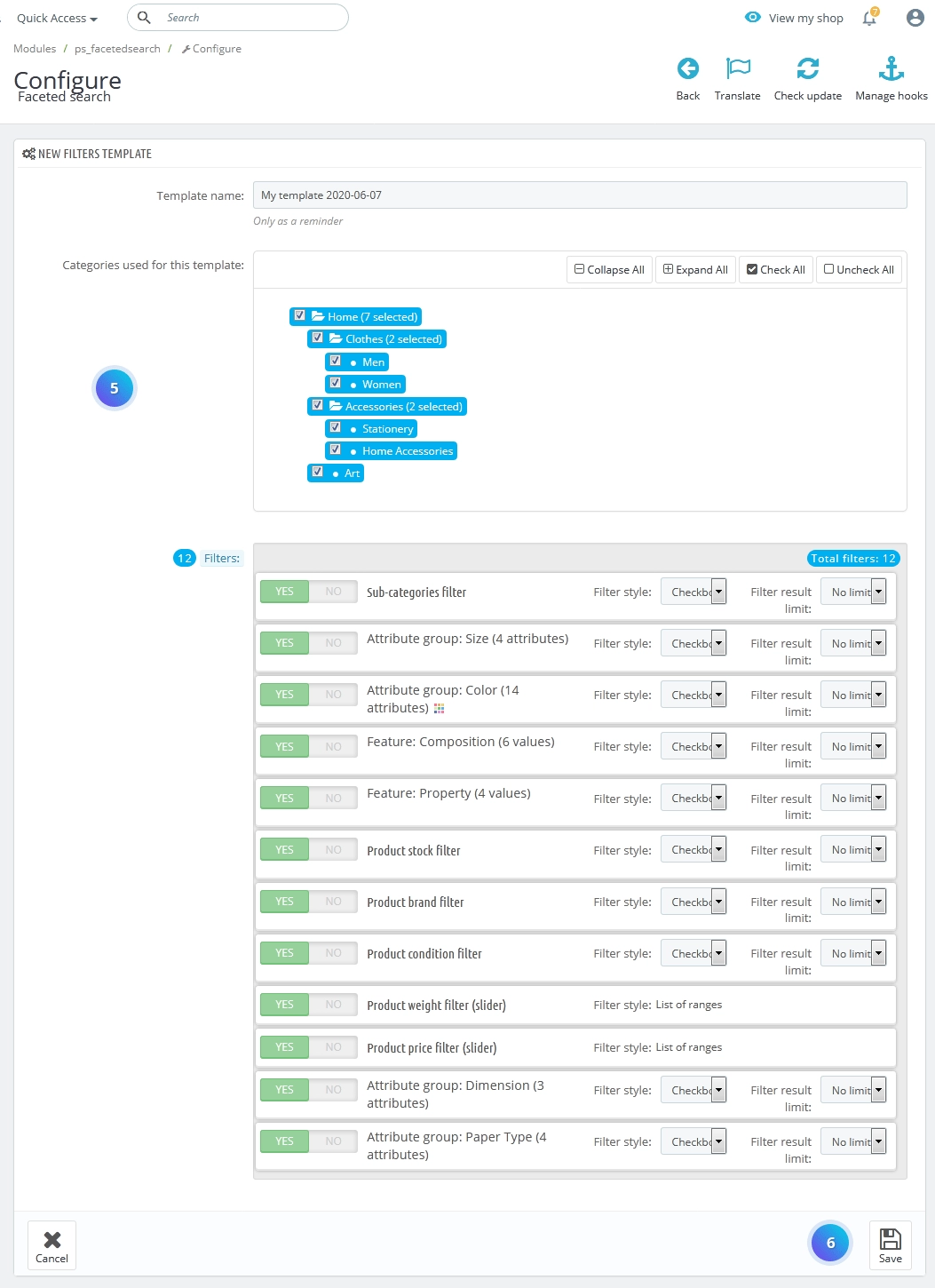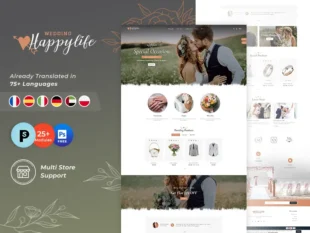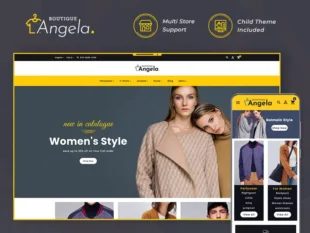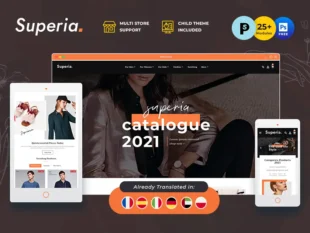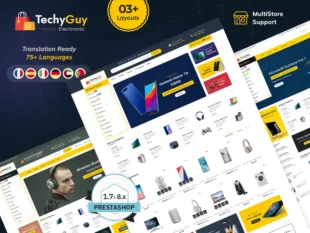The faceted Search module is a default PrestaShop module that displays a block with the layered navigation filters. It enables the customer to define combined criteria to filter category products, little by little providing more details in order to reduce the number of displayed products. This is a great tool for customers who know the details of what they want but are unsure how to find it.
1, With your PrestaShop admin panel, go to Modules -> Module Manager section.
2, choose the modules tab and type in the Search field “Faceted Search” to find the module.
3, click the Configure button.
4, You can use the existing Filter template if you have it or add a new one.
5, click the Edit button.
6, The configuration page will appear. Set there the new filter title into the Template name field, choose the categories for which the filter will appear in the Categories used for this template.
7, You may enable/disable the appropriate filters in the Filters section and they will be added to your filter template.
8, Click the Save button.
Discover Best of PrestaShop Themes 1.7 from here…
PrestaShop 1.7.x – How to manage the Faceted Search module
Table of Contents