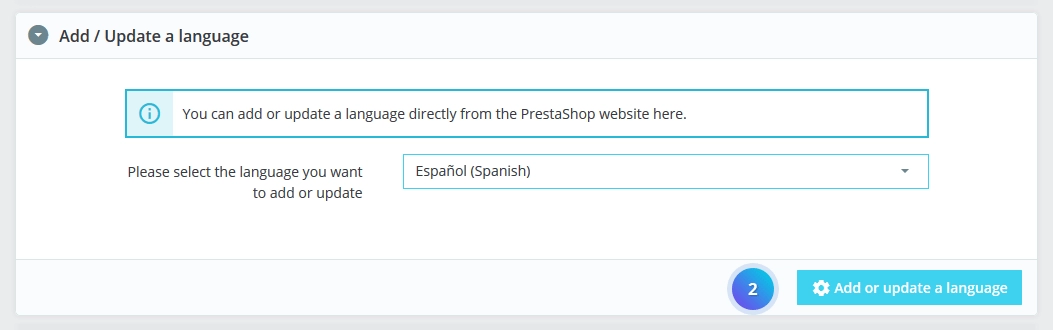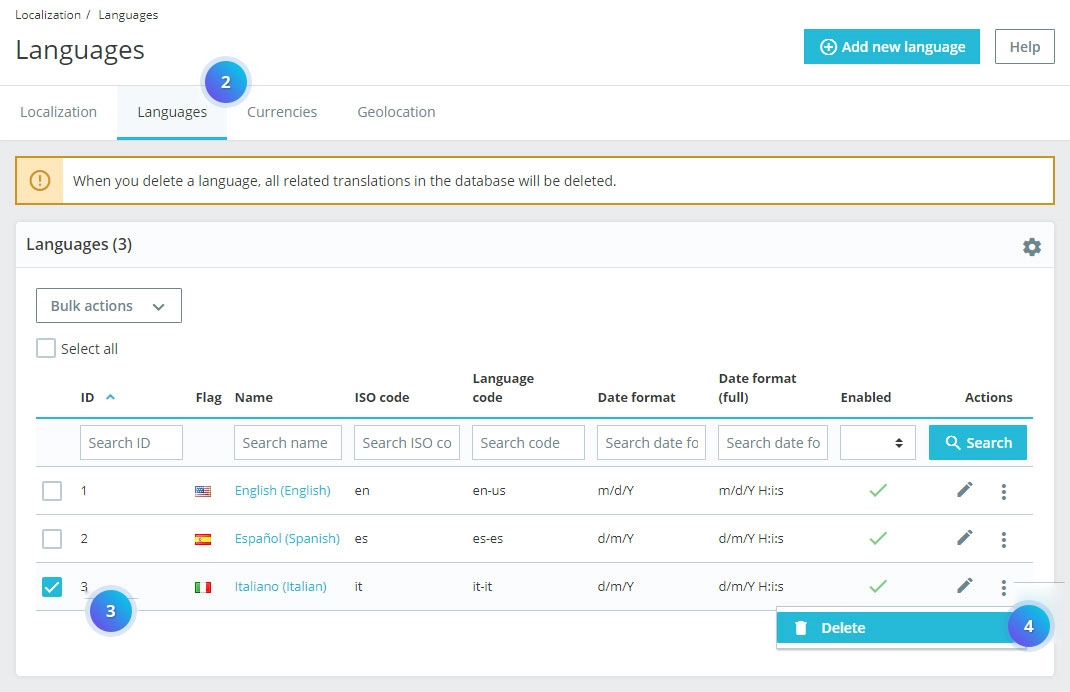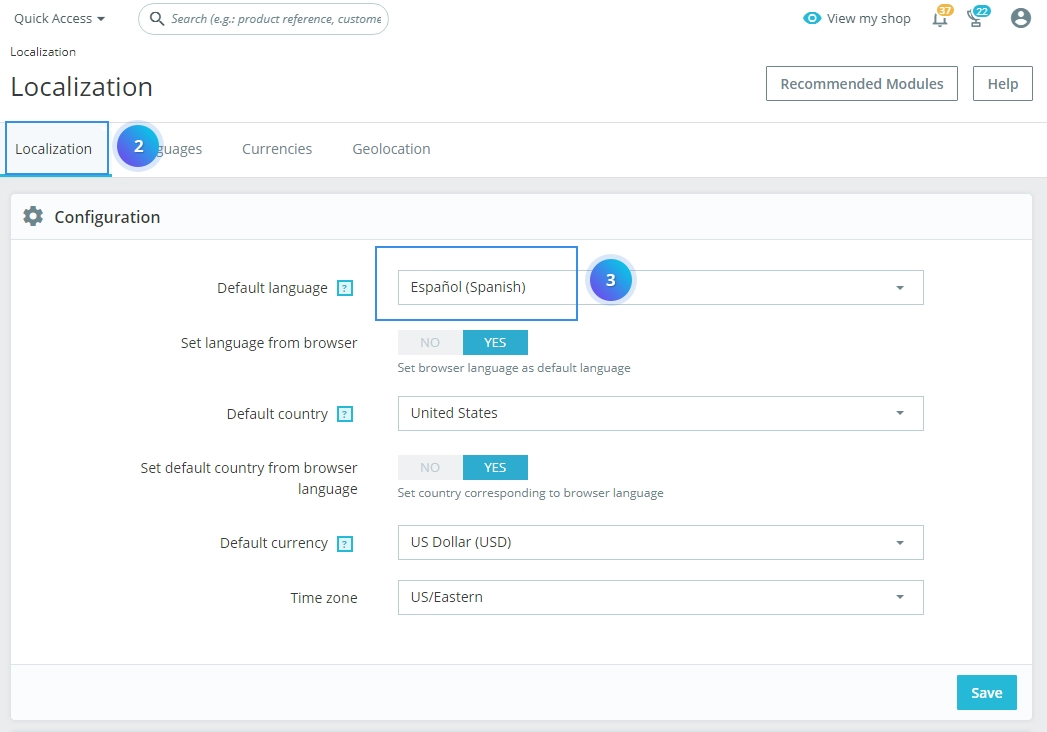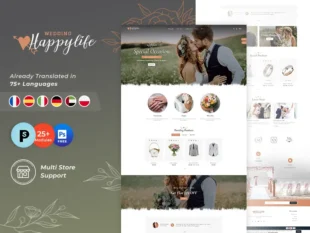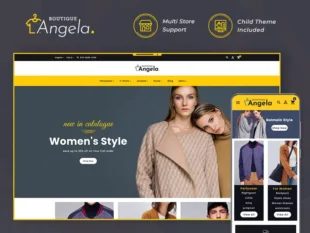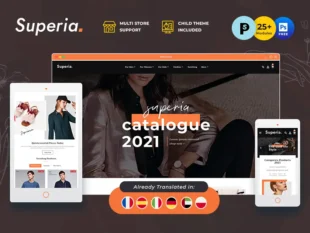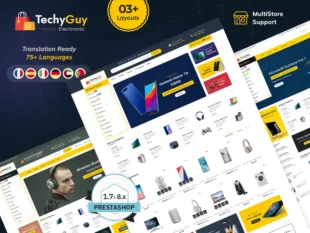1, With your PrestaShop admin panel, go to the International > Translations section.
2, Find Add/Update a language block. Select a language you want to add from the drop-down list. Click the Add or update a language button.
3, A new language has been added successfully. Check your website to see the changes.
4, To remove language go to the International > Localization section.
5, Select Languages Tab and Check the checkboxes next to each language, which you won’t be using.
6, Selected language has been deleted successfully. Check your website to see the changes.
7. For setting Default Language see below steps
7.1 To remove language go to the International > Localization section.
7.2 Find Localization Tab –> Configuration and choose a Default language.