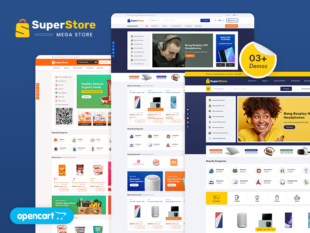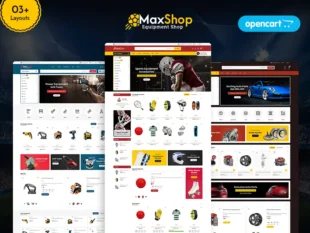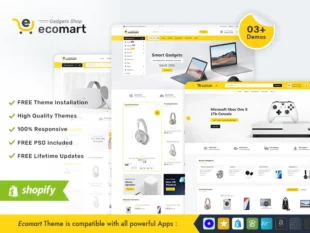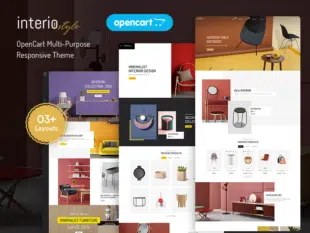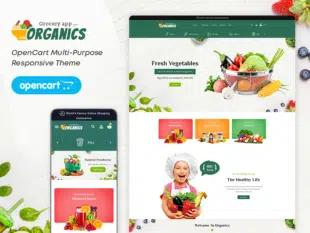Table of Contents
MANAGE MEGA MENU MODULE #
Creating and Editing Filters: #
- Log in to your OpenCart Admin Dashboard.
- Navigate to Catalog > Filters.
- Click the “+” icon to add a new filter.
- Enter a filter name and define filter values.
- Save the filter.
Assigning Filters to Products: #
- Edit a product in Catalog > Products.
- In the product form, go to the Links tab.
- Select the filters that apply to the product.
- Save the changes.
Configuring Filter Modules: #
- Navigate to Extensions > Extensions and select Modules.
- Find a filter module (e.g., Filter by Category) and click Edit.
- Configure module settings, such as selecting the filter style and display location.
- Save the changes.
Filters in OpenCart enhance the browsing experience for customers by allowing them to easily find products based on specific criteria. This guide outlines the steps to effectively manage filters in OpenCart 3.0.x.
Conclusion: #
Effectively managing filters in OpenCart 3.0.x enhances the navigation and search capabilities of your online store, making it easier for customers to find the products they are looking for. Regularly update and optimize filters based on the evolving needs of your product catalog.