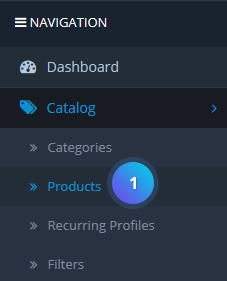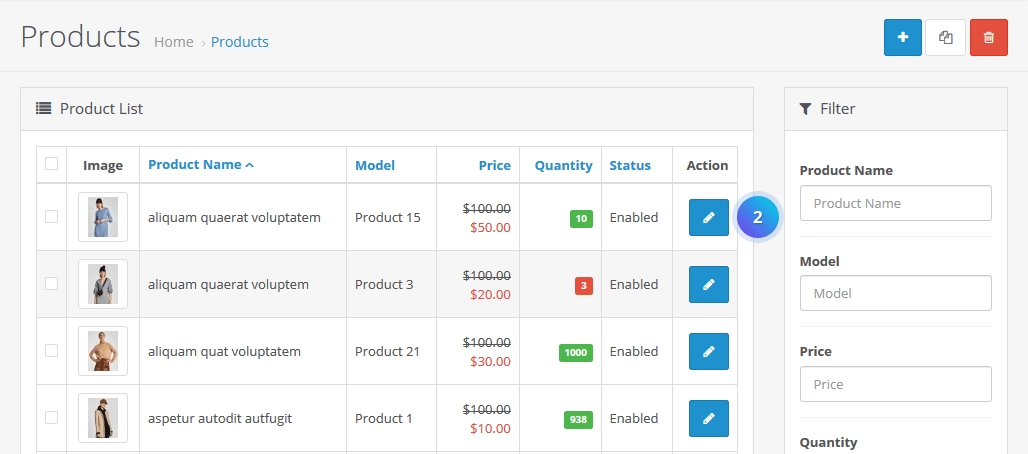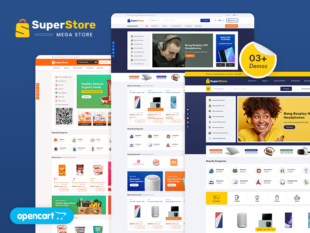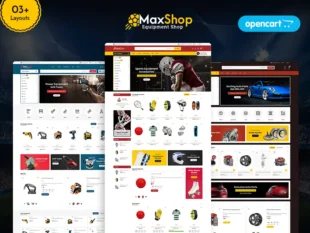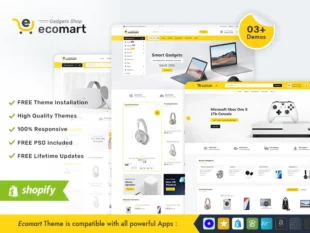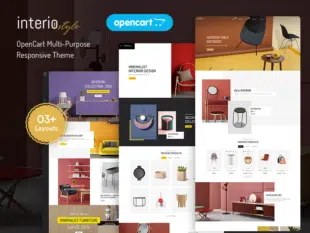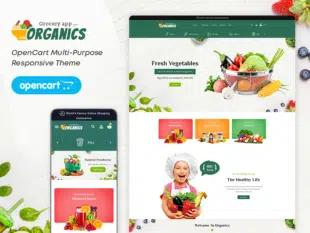In OpenCart, special products are items with discounted prices or other promotional offers. Adding these products can help attract customers and boost sales. This guide outlines the steps to add special products in OpenCart 3.0.x.
How to Add Special Products in OpenCart: #
Via Admin Dashboard: #
- Log in to your OpenCart Admin Dashboard.
- Navigate to Catalog > Products.
- Click the “+” icon to add a new product or select an existing one.
- In the product form, go to the Special tab.
- Click Add Special and enter the discounted price, start date, and end date.
- Save the changes.
Choose the Special Tab and set the Start date, end date, Price, Priority after that click on the save button.
Adding Special Products with Discounts:
- To set a percentage discount, enter the percentage value in the Special Price field.
- To set a fixed amount discount, enter the discounted price directly.
- Specify the start and end dates for the special price to be active.
- Save the product.
Conclusion: #
Adding special products in OpenCart 3.0.x is a simple process through the Admin Dashboard. Utilize this feature strategically to run promotions, attract customers, and enhance your online store’s competitiveness. Regularly updating special offers keeps your product catalogue dynamic and encourages repeat visits from customers.