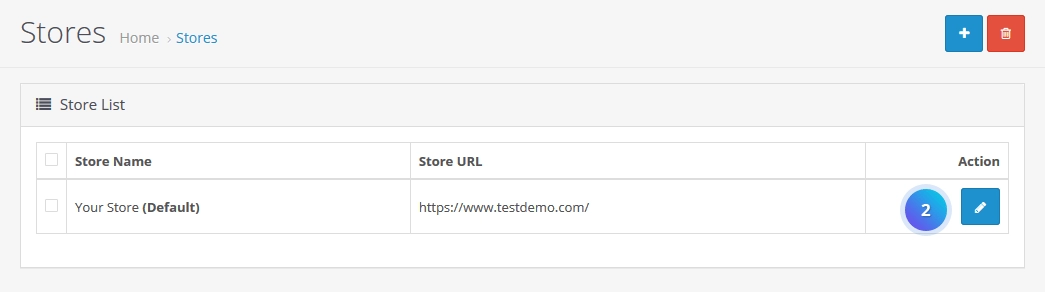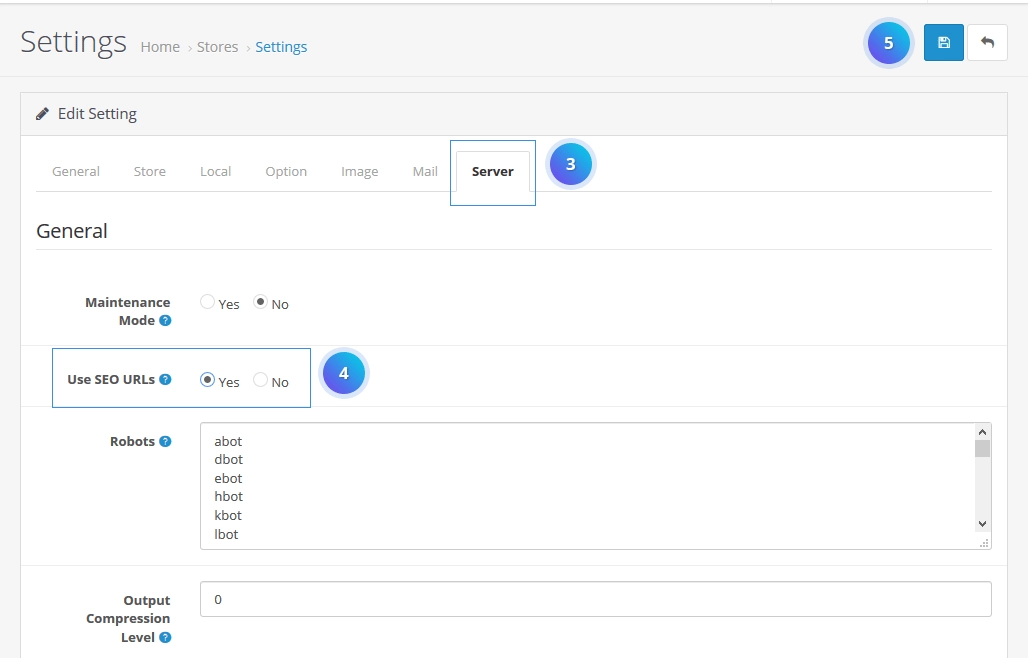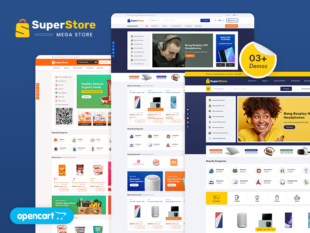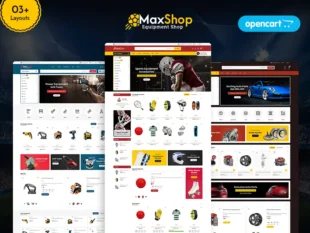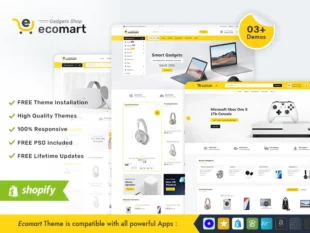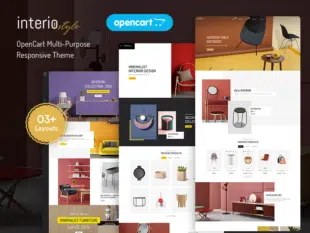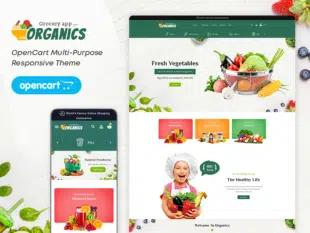How to Enable SEO URL in OpenCart 3.0.x: #
Verify Server Compatibility: #
- Ensure that your server supports Apache’s mod_rewrite module for SEO URLs to function properly.
With your Opencart admin panel, go to System -> Settings. #
Click on the Edit button.
Activating SEO URLs in Admin Settings: #
- Log in to your OpenCart Admin Dashboard.
- Navigate to System > Settings.
- Click the Edit button for your store.
- Go to the Server tab.
- Find the Use SEO URLs option and set it to Yes.
- Save the changes.
Select Server tab than Find General tab and select Yes from Use SEO URLs radio button option. #
Configuring .htaccess for SEO URLs: #
- Open the root directory of your OpenCart installation.
- Rename the htaccess.txt file to .htaccess.
- Edit the .htaccess file and ensure that the RewriteBase / line reflects your store’s subdirectory structure (if applicable).
- Save the changes.
Enabling SEO-friendly URLs is a crucial step to improve your OpenCart store’s search engine optimization (SEO) and make your links more user-friendly. This guide provides steps to enable SEO URLs in OpenCart 3.0.x.
Conclusion: #
Enabling SEO-friendly URLs in OpenCart 3.0.x is a vital step to enhance the visibility of your store in search engines and create user-friendly links. Regularly check your store’s URLs and update them as needed to maintain SEO best practices.