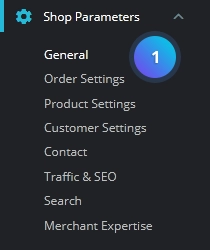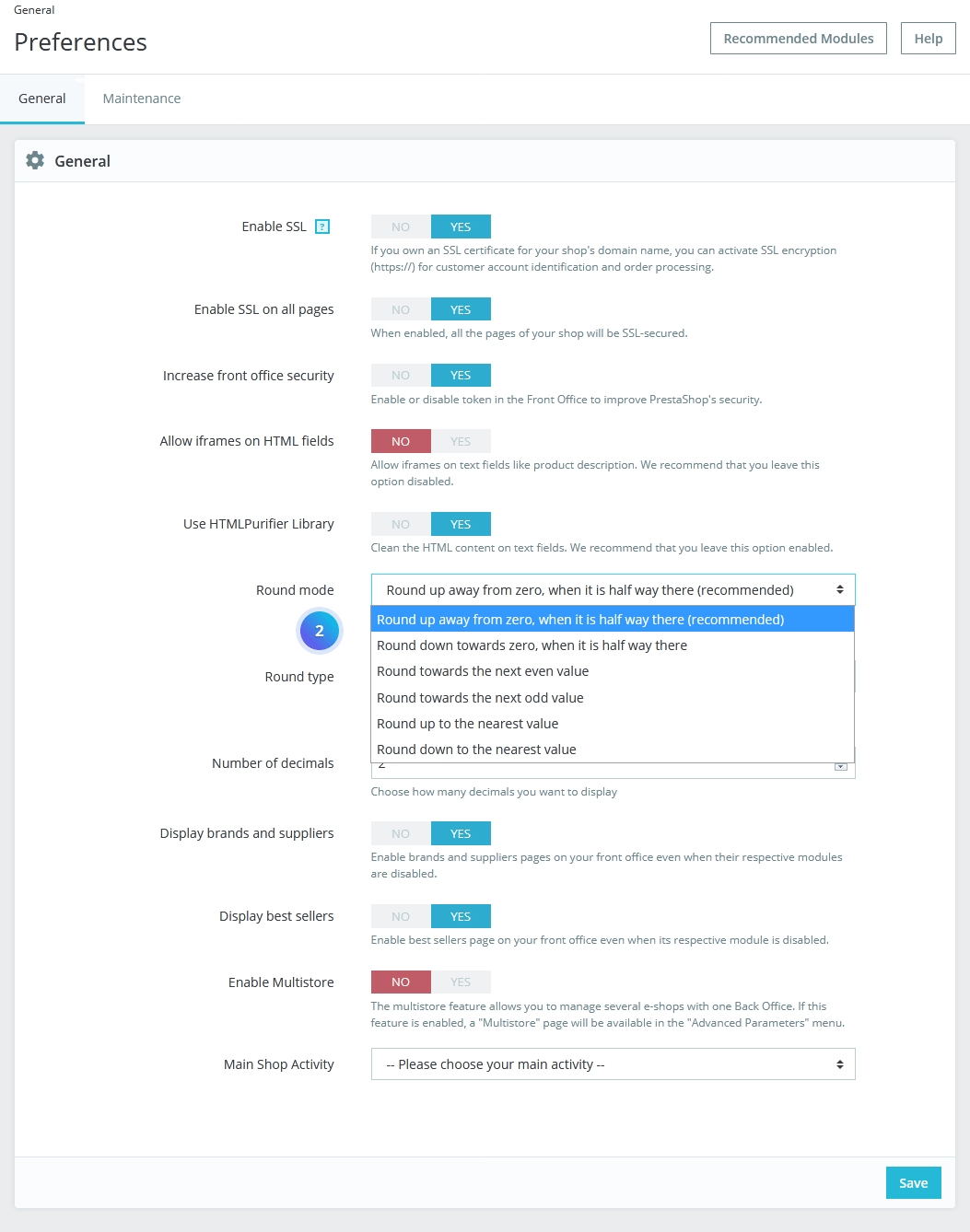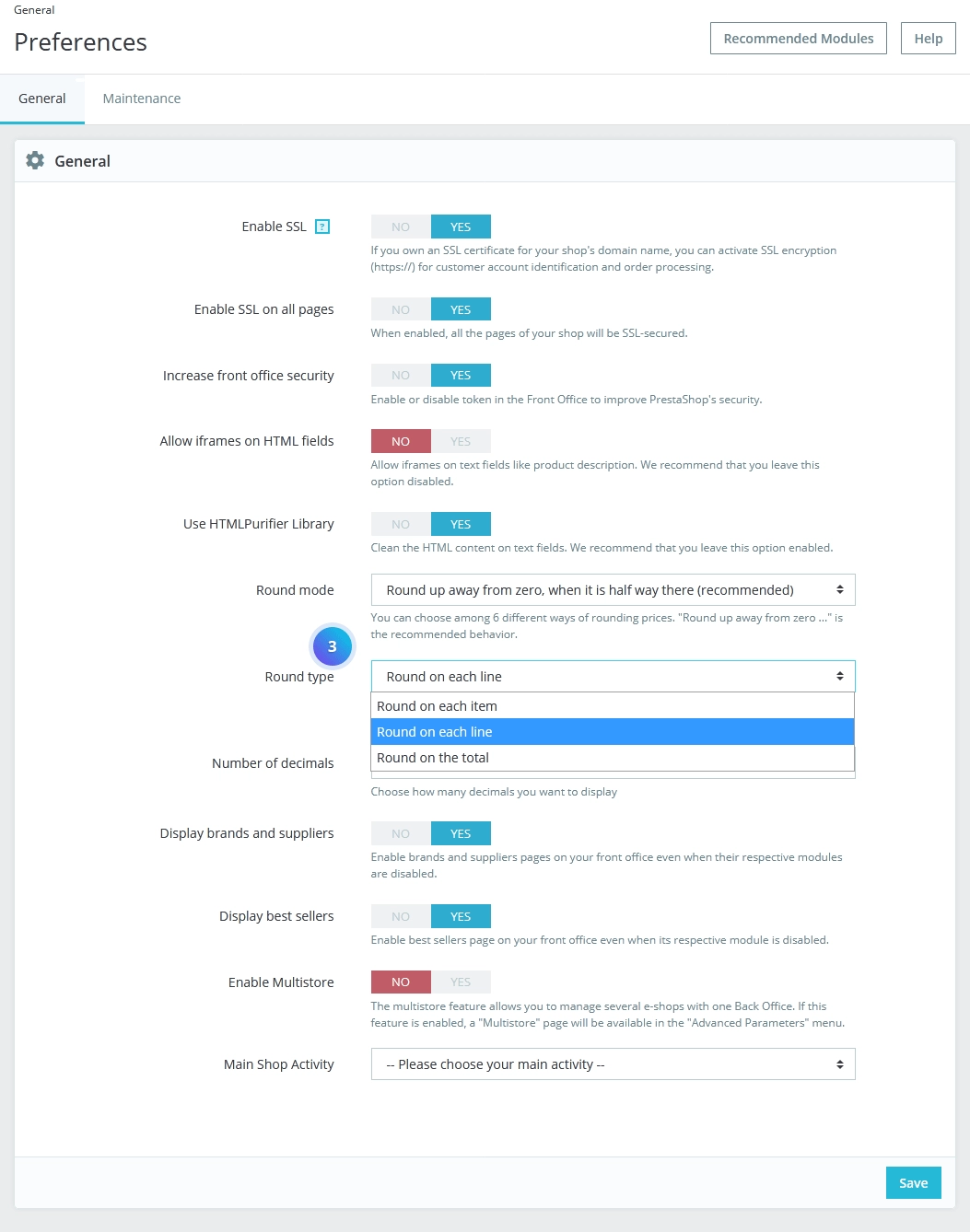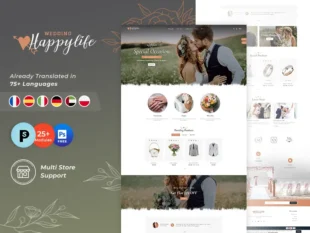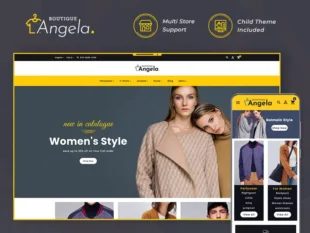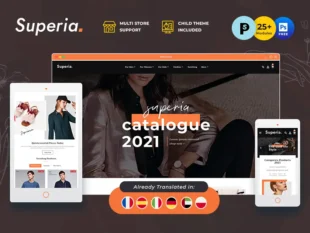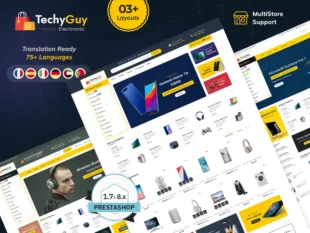1, With your PrestaShop admin panel, go to Preferences -> General section.
Once taxes and discount are applied, a price can feature too many decimals, such as $42.333333333. The round mode is used throughout PrestaShop, in the front-office price display as well as during the price calculation process (taxes, discount, etc.). In and of themselves, they change little to the way things are calculated, but the impact is much bigger once taken into account in the invoice total when many items are added up to taxes and discounts.
2, For the Round mode option, select mode. you can select the following modes:
- Round up away from zero, when it is halfway there. This is the recommended mode. 42.55555555 becomes 42.56.
- Round down towards zero, when it is halfway there. 42.55555555 becomes 42.56.
- Round towards the next even value. 42.55555555 becomes 42.56.
- Round towards the next odd value. 42.55555555 becomes 42.56.
- Round up to the nearest value. 42.55555555 becomes 42.56.
- Round down to the nearest value. 42.55555555 becomes 42.55.
3, The Round type option allows choosing the type rounding, which can greatly impact the calculation of the total. There are three Round types.
4, You can set the number of decimals.
5, Click the Save button to save the changes.