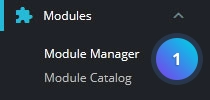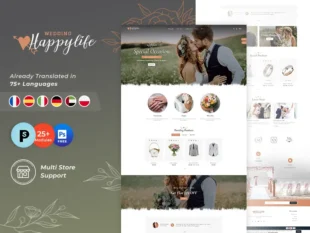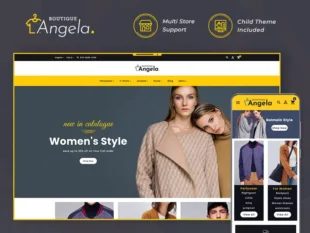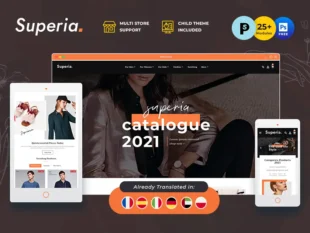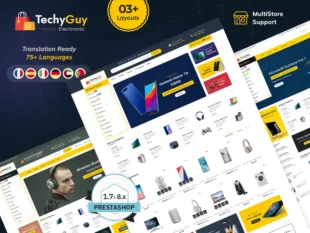Table of Contents
1, With your PrestaShop admin panel, go to Modules -> Module Manager section.
2, Find TT Popup Newsletter Module and click on the configure button.
3, Find Popup background image Tab and click on the Background image selector button and choose a newsletter background image and click on Save button.