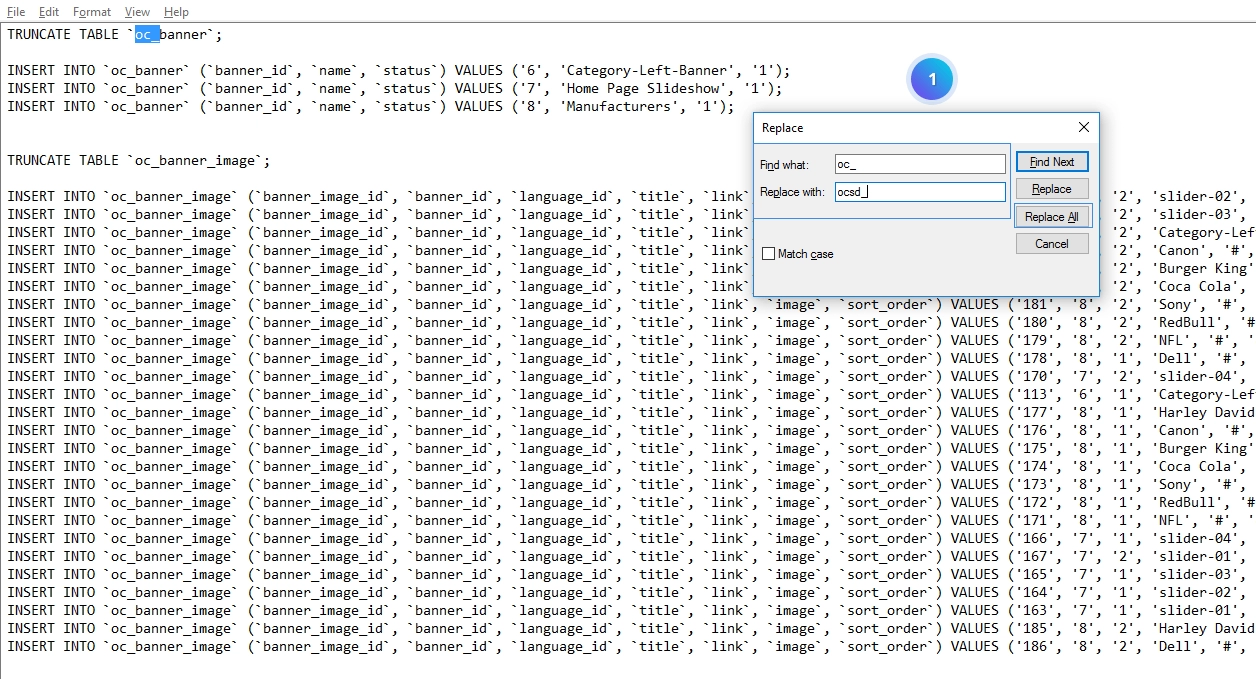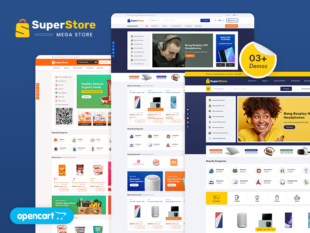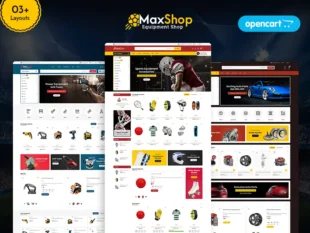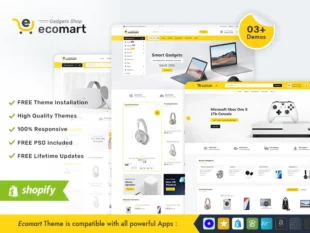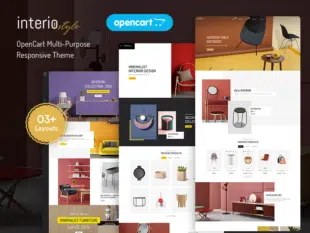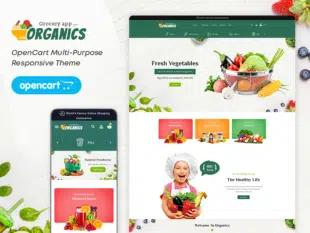Table of Contents
How to Change Database Prefix in OpenCart: #
Backup Your OpenCart Database: #
- Before making any changes, it’s crucial to back up your existing OpenCart database to prevent data loss.
- Use a tool like phpMyAdmin or a command-line interface to export your database as an SQL file.
Open our sample database .sql file in any text editor and replaceAll oc_ To XXXX_ (your new database prefix) #
With your Opencart admin panel, go to System -> Maintenance -> Backup/Restore.
Update the Database Prefix: #
- Open your database management tool (e.g., phpMyAdmin).
- Locate and access your OpenCart database.
- Change the prefix of all tables (e.g., oc_) to a new, unique prefix. Ensure it ends with an underscore (_).
- Make sure to update all tables, including those related to extensions or additional modules.
Click on Restore Tab and click on Import button than choose updated default database prefix sample data .sql file.
Modify OpenCart Configuration File: #
- Using an FTP client, access your OpenCart installation directory.
- Find and edit the config.php file and the admin/config.php file.
- Locate the line defining the database prefix and update it with your new prefix.
- Save the changes.
Conclusion: #
Changing the database prefix in OpenCart 3.0.x is an essential security measure to safeguard your store’s data. Ensure that you use a unique prefix and update all references in the database and configuration files accordingly.