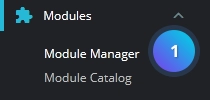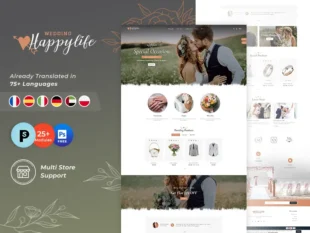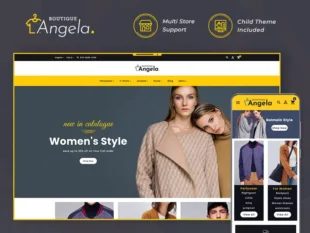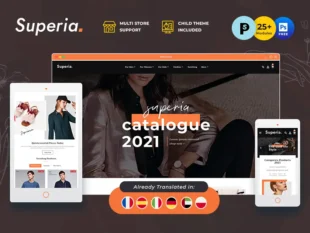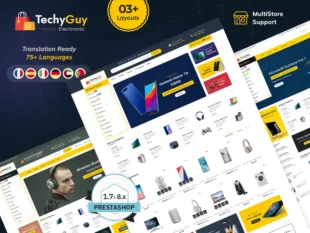1, With your PrestaShop admin panel, go to Modules -> Module Manager section.
2, choose the modules tab and type in the Search field “Image slider” to find the module.
3, click the Configure button.
4, You can set the following options:
- Speed – enter the slider speed in ms;
- Pause – set your slider to Pause.
- Autoplay – set your slider to autoplay.
5, Slider list section allows you to manage the slider images. By default, this part contains the original slider images. Click “Enabled” to disable, “Delete” to delete them or “Edit” to replace them with your images. To create a new slider click Plus button at the right top.
6, click “Choose a file” to navigate to a new image on your computer and upload it.
7, To display the slider on Tablet/Mobiles devices, click the Enable Mobile option.
8, Refresh your website.