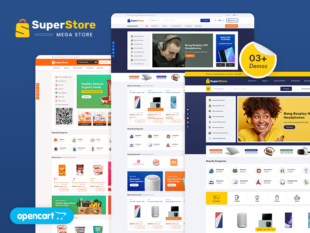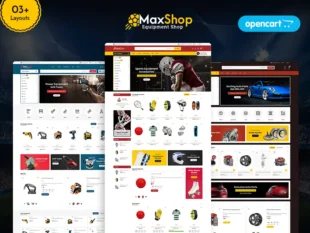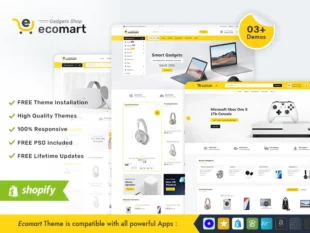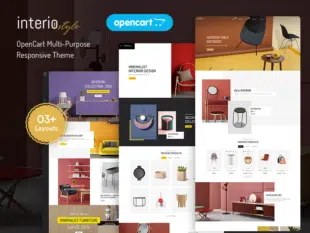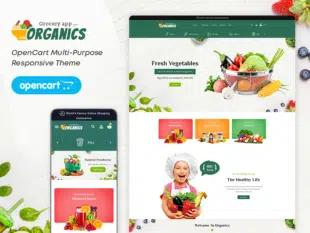Table of Contents
How to Manage Blog Module in OpenCart 3.0.x: #
Installing the Blog Module: #
- Obtain a compatible blog module for OpenCart 3.0.x.
- Log in to your OpenCart Admin Dashboard.
- Navigate to Extensions > Extension Installer.
- Upload the blog module file.
- Go to Extensions > Extensions and select Modules.
- Find the Blog module and install it.
Configuring Blog Settings: #
- After installation, go to Extensions > Extensions and select Modules.
- Locate the Blog module and click Edit.
- Configure general settings such as enabling/disabling the module, setting layout positions, and adjusting module status.
- Customize settings related to blog display, categories, and tags.
- Save the changes.
Creating and Managing Blog Posts: #
- In the Blog module settings, navigate to the section for managing blog posts.
- Add new blog posts or edit existing ones.
- Utilize features like categories, tags, and featured images.
- Customize the post content using the provided editor.
- Save and publish the blog post.
Conclusion: #
Effectively managing a blog module in OpenCart 3.0.x allows you to enrich your store with valuable content, improving customer engagement and SEO. Regularly update your blog with relevant and interesting posts to keep your audience informed and entertained.