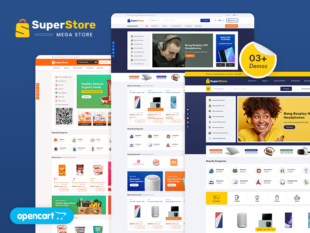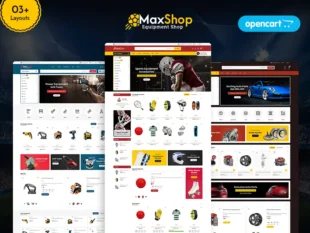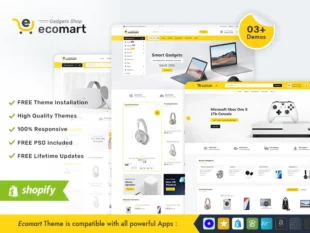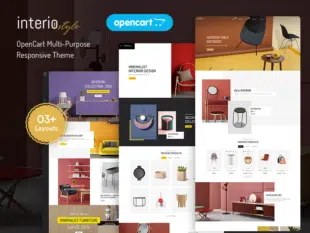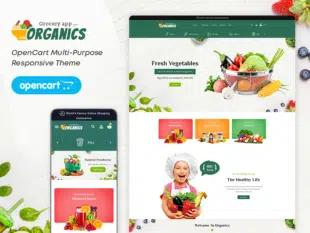How to Add New Language in OpenCart: #
1.1. Accessing Language Settings in OpenCart Admin: #
- Log in to your OpenCart Admin Dashboard.
- Navigate to System > Localisation > Languages.
1.2. Adding a New Language: #
- Click the Add New button.
- Fill in the required information:
Language Name: The name of the language (e.g., Spanish).
Code: The language code (e.g., es).
Locale: The locale code (e.g., en_US.UTF-8).
Image: Upload a flag or symbol representing the language.
Directory: The language directory name (e.g., spanish).
Filename: The main language file (e.g., spanish.php).
Status: Enable the language.
Sort Order: Set the display order for the language.
Configuring Language Options: #
- Scroll down to configure additional options:
Stores: Select the stores where the language will be available.
Status: Enable or disable the language.
Code: The two-letter language code.
Image: Upload an image representing the language.
Directory: The language directory name.
Filename: The main language file.
- Save the changes.
Conclusion: #
Adding a new language in OpenCart 3.0.x is a crucial step to making your store accessible to a broader audience. Ensure that you provide accurate translations and regularly update language files to enhance the user experience for international customers.