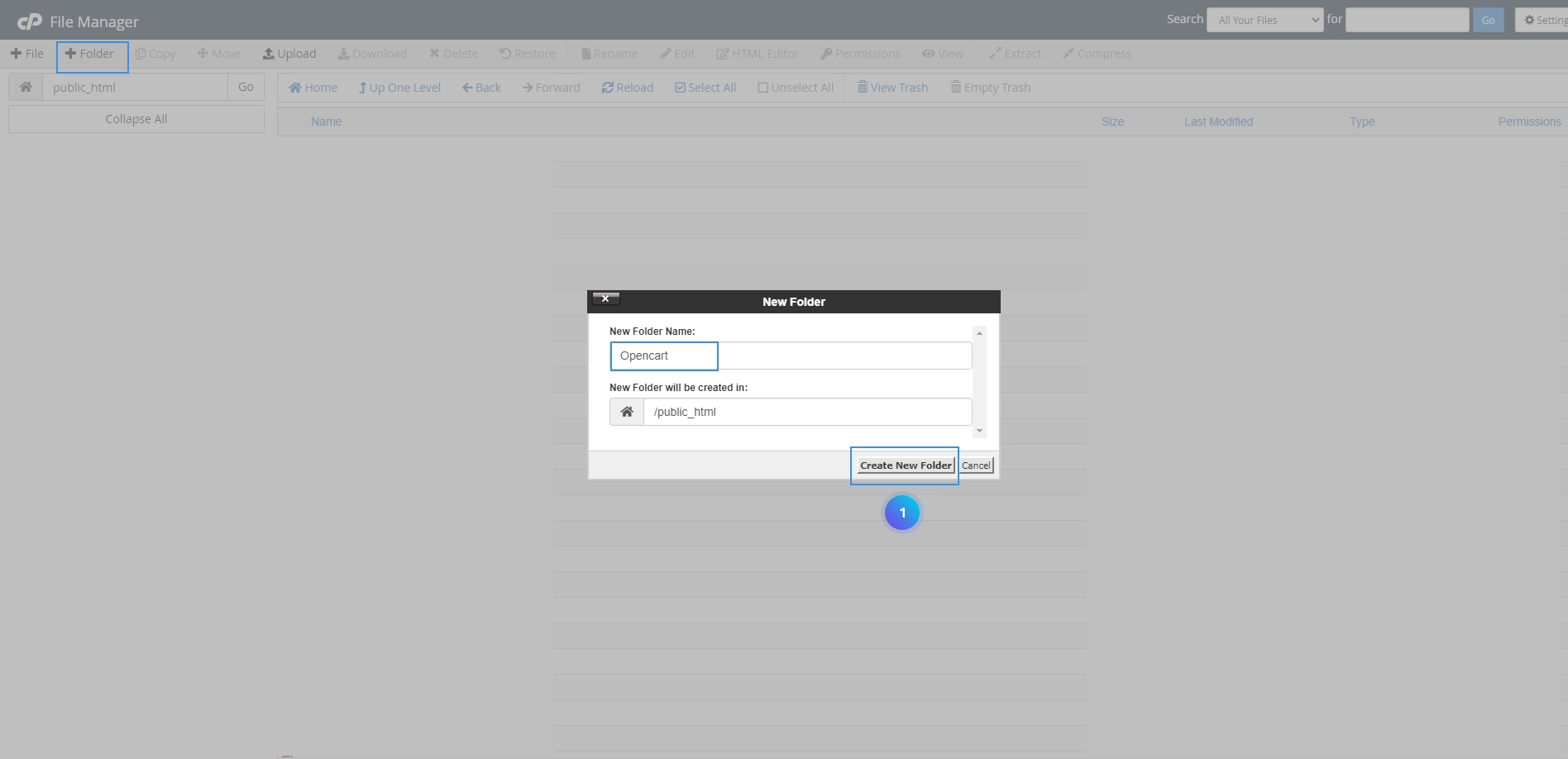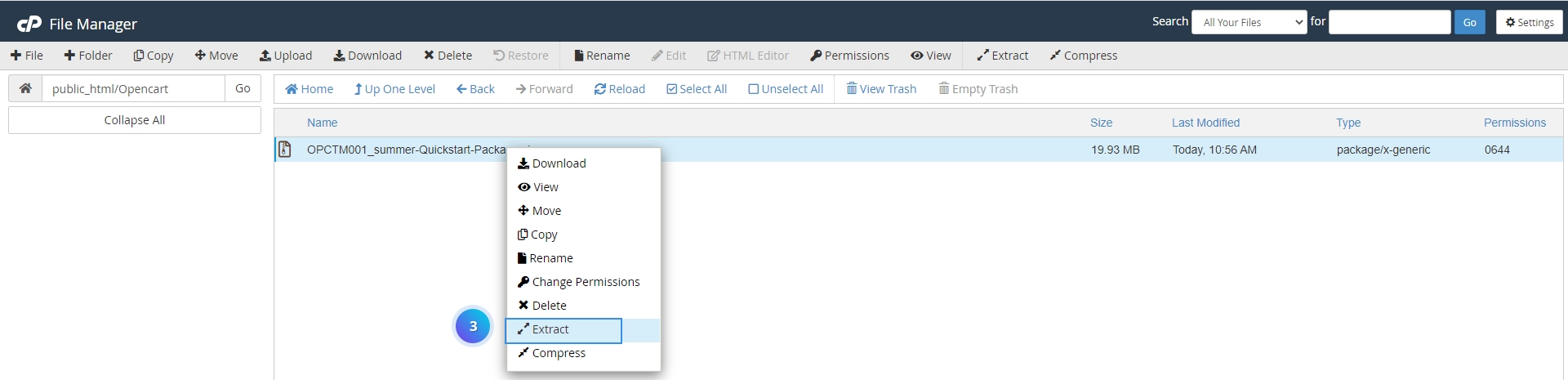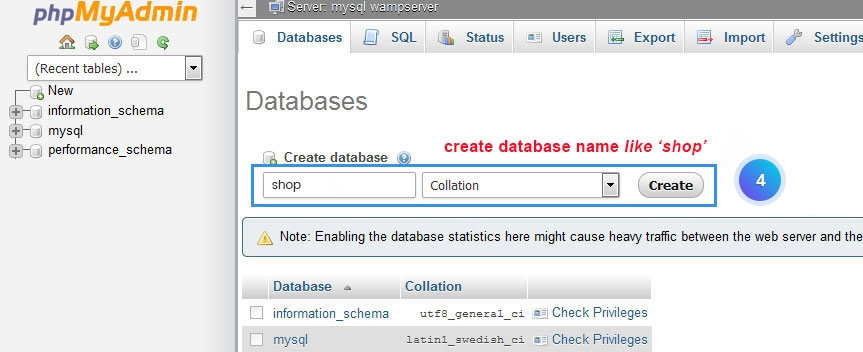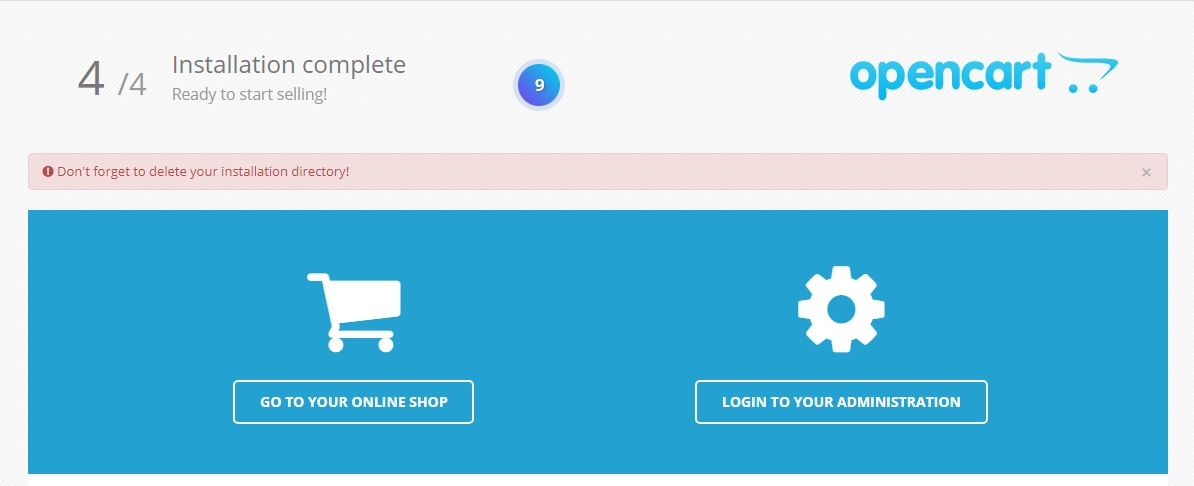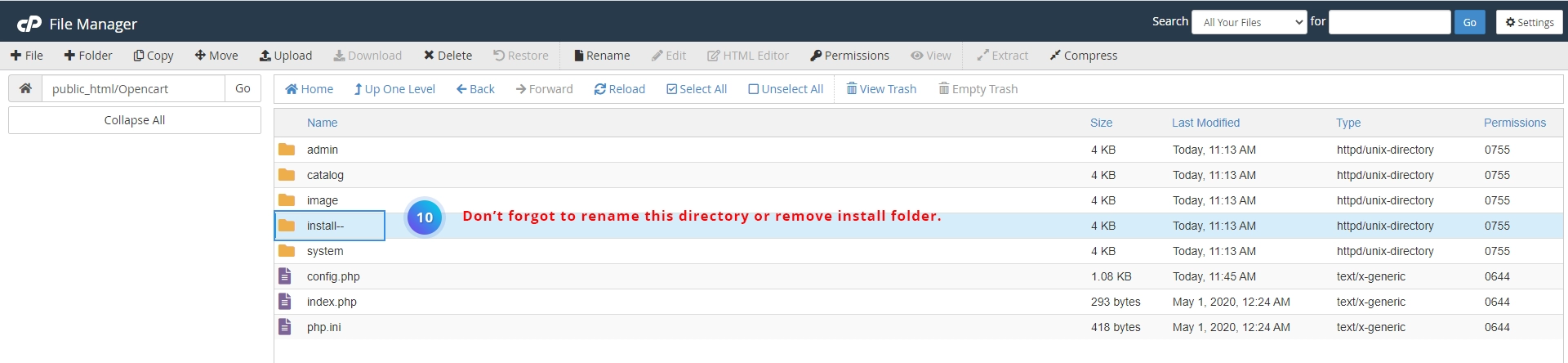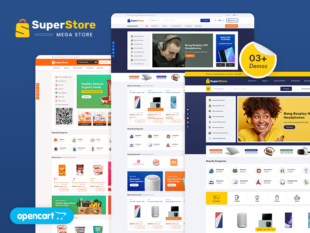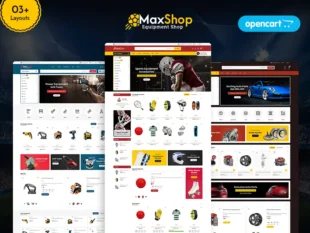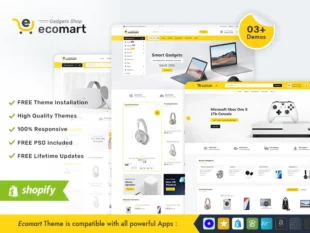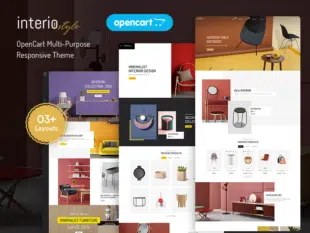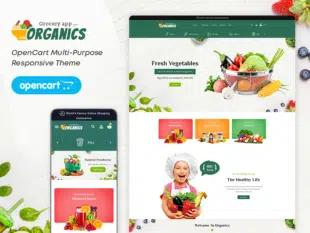Table of Contents
- Use Quick-Start Package with OpenCart Store:
- Refer Video Tutorial to easy to setup Quick-Start Package
- You create the new folder inside public_HTML in your CPanel.
- After that you need to upload our Quickstart zip.
- After that, you need to right-click and unzip the quickstart zip package.
- You create the database.
- Add your Database user, password, Database name, Opencart admin user name, and password and press the continue button.
- After you must need to remove the Install directory or rename that folder.
- Download and Extract the Quick-Start Package:
- Upload Files to Your Server and Create a Database:
- 1.3. Run the OpenCart Installation Wizard:
- Conclusion:
- Latest Opencart Products
Use Quick-Start Package with OpenCart Store: #
Refer Video Tutorial to easy to setup Quick-Start Package #
You create the new folder inside public_HTML in your CPanel. #
After that you need to upload our Quickstart zip. #
After that, you need to right-click and unzip the quickstart zip package. #
You create the database. #
 #
#
Type your domain name in the browser URL install the Quickstart package and press the continue button.
Add your Database user, password, Database name, Opencart admin user name, and password and press the continue button. #
After you must need to remove the Install directory or rename that folder. #
Now, you can review your store ready to use.
Download and Extract the Quick-Start Package: #
- Visit the OpenCart website or the website of the theme provider.
- Download the Quick-Start Package for OpenCart 3.0.x.
- Extract the contents of the downloaded ZIP file to a folder on your computer.
Upload Files to Your Server and Create a Database: #
- Use an FTP client to connect to your web server.
- Upload the extracted files to the root directory of your website.
- Create a new MySQL database on your server using your hosting control panel or a database management tool.
1.3. Run the OpenCart Installation Wizard: #
- Open a web browser and navigate to your domain (e.g., http://yourdomain.com).
- The OpenCart installation wizard should automatically start.
- Follow the on-screen instructions to set up your store.
- Provide the database details, store information, and administrator credentials as prompted.
- Complete the installation process.
Conclusion: #
Using a Quick-Start Package with OpenCart significantly streamlines the setup process, allowing you to quickly launch your store with a pre-configured environment. Ensure that you customize the settings, replace demo content, and configure additional features as needed after the installation.